Title: Troubleshooting Bluetooth Connectivity Issues on Windows 11
If you’re experiencing difficulties with Bluetooth connectivity on your Windows 11 laptop, you’re not alone. Many users encounter issues where their system fails to recognize available Bluetooth devices. Here’s a closer look at one common scenario and some steps you can take to resolve it.
Recently, a user reported that their Windows 11 laptop continuously searches for Bluetooth devices but is unable to find any. Even after clicking the button to add new devices, the search seems to stall indefinitely. Moreover, the built-in Windows troubleshooter has confirmed that Bluetooth is functioning properly, and the drivers are all up to date, which can be quite perplexing.
If you find yourself in a similar situation, consider the following troubleshooting steps that might help restore your Bluetooth functionality:
-
Restart Your Computer: Sometimes, a simple reboot can resolve connectivity issues and refresh system settings.
-
Toggle Bluetooth Off and On: Disable Bluetooth in your device settings and then re-enable it. This can help re-establish a connection.
-
Check Airplane Mode: Ensure that Airplane Mode is not enabled, as this can often disable Bluetooth functionality.
-
Update Windows: Make sure your operating system is fully updated. Occasionally, updates include necessary patches for hardware communication issues.
-
Uninstall and Reinstall Bluetooth Drivers: Go to Device Manager, locate your Bluetooth driver, uninstall it, and then restart your laptop. Windows will automatically reinstall the appropriate drivers.
-
Check for Conflicting Devices: Sometimes, multiple devices trying to connect simultaneously can cause issues. Make sure there are no other devices attempting to connect at the same time.
-
Inspect Device Compatibility: Confirm that the Bluetooth device you are trying to connect is indeed compatible with Windows 11.
If you’ve tried these steps and the problem persists, don’t hesitate to reach out to a technical support team or visit online forums for additional assistance. With a bit of patience and experimentation, you’ll likely find a solution to get your Bluetooth working again.
Remember, troubleshooting can sometimes be a process of trial and error, but with the right approach, you can overcome these connectivity hurdles!
Share this content:



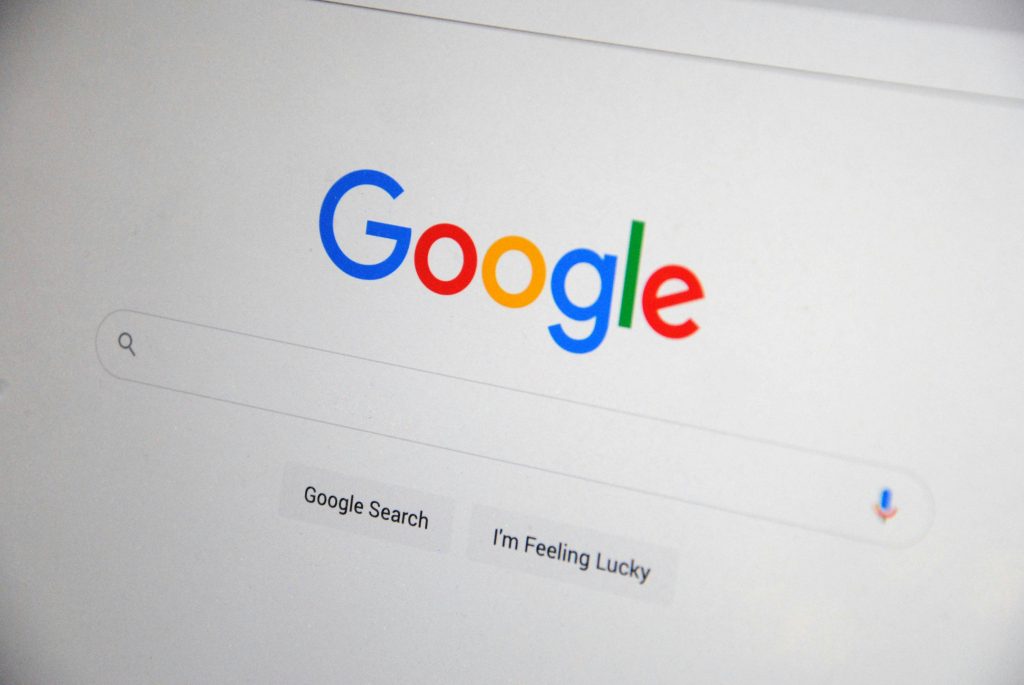
Hi there, learning that your Windows 11 laptop isn’t detecting any Bluetooth devices can be frustrating. Based on the troubleshooting steps you’ve already reviewed, here are a few additional tips that might help resolve the issue:
Windows + R, typeservices.msc, and hit Enter. Locate Bluetooth Support Service, right-click it, and select Restart. Also, make sure its Startup Type is set to Automatic.This can sometimes reset Bluetooth services without rebooting.