How to Retrieve Data from a JVC Camcorder with a Broken Touchscreen
Camcorder technology has evolved significantly over the years, and while modern digital camcorders offer seamless connectivity and accessibility, vintage models often pose unique challenges. This is especially true when a critical component like the touchscreen becomes non-functional. In this blog post, we will explore how to retrieve data from a JVC camcorder with a broken touchscreen, delve into the technical challenges associated with older technology, and present possible solutions to bypass these hurdles.
Understanding the Technology
The Old-Tech Touch Screen
Many older camcorders, such as certain models of the JVC series, used gas-based touch panels. These panels relied on a thin layer of gas sandwiched between transparent electrodes to register touch inputs. When functioning, they provided users with options to select connections to PCs or other devices like TVs. Unfortunately, as with any technology dependent on physical materials, these panels can degrade over time, leading to leakage of the gas and a complete loss of functionality.
The Internal Storage Dilemma
For those trying to retrieve data, the internal storage of camcorders presents another challenge. In older models, the camcorder’s interface relied heavily on functional touchscreens to navigate and initiate the connection to a computer. With the inability to select connection modes manually, accessing this internal storage becomes tricky.
Step-by-Step Solutions to Retrieve Data
Research and Gathering Preliminary Information
Before diving into the disassembly and potentially risky solutions, it’s crucial to gather as much information as possible. Start by:
-
Checking the User Manual: Although it may seem trivial, the user manual can provide insights into alternative ways of controlling the device.
-
Engaging with Online Communities: Forums and tech communities are invaluable. They might offer insights or alternative methods tried by others with similar issues.
-
Identifying Model-Specific Attributes: Understanding specific quirks and functionalities of your camcorder model could provide clues for potential workaround methods.
Exploring Software Solutions
Some camcorders may be recognized by certain software even when the hardware controls are non-functional. Consider trying:
-
Connection via USB: Even with a faulty screen, connect your camcorder to a PC using a USB cable. Try accessing the storage directly through your computer’s file explorer or using media software that supports broader device recognition.
-
Old Software Versions: If the camcorder initially came with proprietary software, using older versions that align with the camcorder’s era might bypass the touch input requirement.
-
Firmware Updates: Though risky, updating or reverting the camera’s firmware could enable certain default connections without touch input. This should be a last-resort option due to potential risks of rendering the device unusable.
Hardware Solutions
When software solutions do not yield results, hardware approaches can be considered, albeit with caution:
-
Manual Button Control: Verify if there are any hidden buttons or reset switches on the device or through certain combinations of existing buttons that might initiate a default connection mode.
-
Disassembling the Device: If you’re comfortable with electronics, disassemble the camcorder to access the circuit board directly. Follow proper electrostatic discharge precautions to avoid damaging sensitive components.
-
Accessing the Storage Chip:
- Removing the Chip: Carefully desolder the storage chip from the camcorder’s motherboard.
-
Chip Reader: Use a chip reader to retrieve data. Be aware of the potential encryption on your data, which may require additional tools or services to decode.
-
Professional Repair Services: As a more secure alternative, professionals specializing in vintage electronics repair can offer safe disassembly and data retrieval services.
Avoiding Common Pitfalls
-
Data Encryption: Many camcorders use file encryption for internal storage, which may complicate data extraction.
-
Potential Device Damage: Attempting hardware solutions without ample knowledge can irreparably harm the camcorder.
-
Warranty and Support: For devices still under any form of protection or extended warranty, contacting the manufacturer before attempting any risky repairs is wise.
Examples and Case Studies
Case Study 1: The Sony Handycam Experience
A user faced a similar problem with a Sony Handycam. After trying software-based methods without success, they resorted to disassembling the camcorder. They found that directly connecting the motherboard to a PC using a specific connector cable allowed the computer to recognize the device as a standard USB storage device.
Case Study 2: Community Driven Success
In a vintage electronics forum, one individual managed to extract data by finding an obscure firmware update that allowed them to bypass the touch screen’s input requirement by enabling a “default PC connection mode.”
Conclusion
Retrieving data from a camcorder with a broken touchscreen involves a blend of creativity and technical expertise. Understanding the limitations and capabilities of your device, and having a cautious approach towards solutions, will provide the best chances of success. Whether through community support, firmware tweaks, professional help, or technical modifications, there is often a way to salvage beloved memories stored in outdated technology. Always proceed with caution and when in doubt, seek professional help to avoid data loss or further device damage.
Share this content:
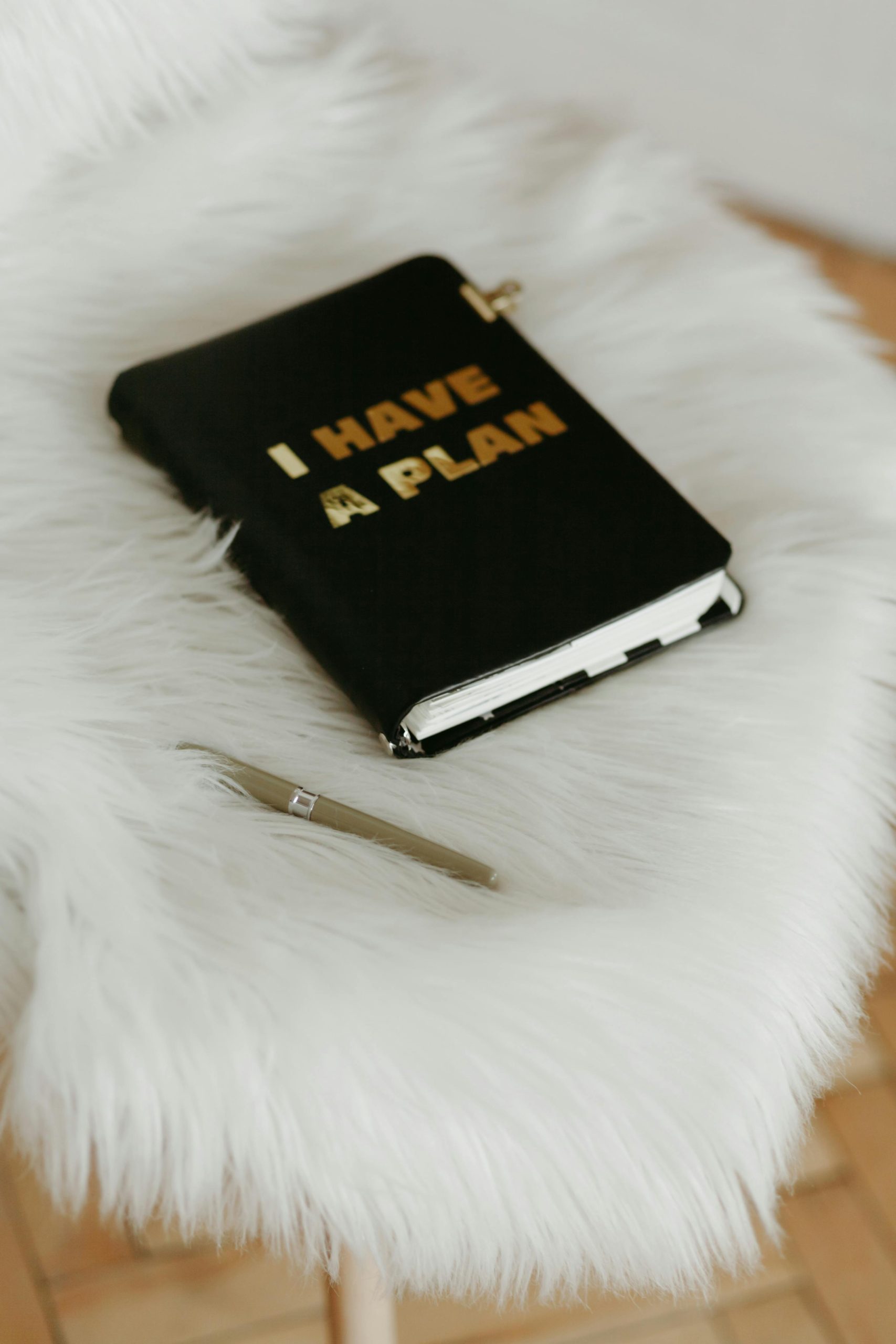


Response:
It’s great to see such an informative post on a common issue with older camcorder models! As someone who has navigated similar challenges, I’d like to offer a few additional insights that may further assist anyone attempting to retrieve their data.
Alternative Software Solutions
If the camcorder isn’t recognized by your PC even through USB, consider trying software like Sony’s PlayMemories or Windows Movie Maker, which historically had better compatibility with older devices.
Testing Other USB Ports and Cables
Make sure to try different USB ports on your computer and experiment with several USB cables as older camcorders may be sensitive to connection quality or even power supply issues.
Understanding Battery and Power Options
Additionally, ensure that the camera is fully charged or connected to a power source; some devices will not engage with USB functionalities without adequate power.
Thank you for sharing detailed insights about retrieving data from vintage JVC camcorders with broken touchscreens. When dealing with older models that used gas-based touch panels, software-based methods like connecting via USB and exploring compatible software are usually the safest initial steps. If these don’t work, hardware interventions—such as disassembling the device or accessing the internal storage chip—are options, but they require caution and expertise to avoid damaging the hardware or losing data.
For best results, I recommend starting with community forums and user manuals to identify any model-specific shortcuts or hidden button combinations that might enable default connection modes without touchscreen input. If you’re comfortable with electronics, careful disassembly and professional data recovery services can greatly increase the chances of salvaging your footage, especially considering potential encryption challenges.
Overall, patience and caution are key. If unsure about hardware modifications or disassembly, consulting a professional repair technician with experience in vintage electronics could prevent costly mistakes and ensure your memories remain safe. If you have specific model details or encounter obstacles, providing those will help in offering more targeted advice.