Troubleshooting a No-Power Issue on Your Machine
Experiencing a total power failure in your computer can be incredibly frustrating. If you’ve recently encountered a situation where your machine shows no signs of life—no spinning fans, illuminating lights, or any indications of power—you’re not alone. Here’s how to troubleshoot and identify the potential causes of this problem.
Initial Checks
Firstly, ensure that your power cord is functioning properly. You mentioned swapping it and confirming that it works well, which is an excellent first step. It’s also a good idea to inspect the wall outlet to eliminate any potential issues there.
Power Supply Insights
Since you’ve already taken your power supply unit (PSU) to a shop for testing and received a clean bill of health, we can tentatively rule that out as the culprit. However, it’s essential to keep in mind that intermittent failures can occur, and this is sometimes tricky to detect.
Possible Causes
Given the symptoms—and provided that all connections are secure—the most likely suspects moving forward are the power button itself or the motherboard. Unfortunately, without extra parts to swap out for testing, it can be challenging to pinpoint the exact problem.
-
Power Button: The power button can occasionally fail, preventing your machine from booting. If you have experience with PC hardware, you might consider trying to bypass the power button momentarily by shorting the power pins on the motherboard. This can help determine if the button is the issue.
-
Motherboard: If the power button isn’t the source of the issue, the motherboard could be the next factor to consider. A defective motherboard might not send power through the system, leading to the dead state you’re experiencing.
Next Steps
If troubleshooting the power button doesn’t resolve the issue, or if you’re uncomfortable performing these tests, it may be time to seek further assistance from a professional. Having the right equipment and expertise can expedite the diagnosis and repair.
Conclusion
Dealing with a no-power scenario can be daunting, but by systematically checking your components, you can identify whether it’s a simple fix or a more complex issue. Remember, patience is key, and don’t hesitate to reach out to the community for more advice. If you have any experiences or insights to share, drop a comment below. Your wisdom might just help another fellow tech enthusiast!
Share this content:
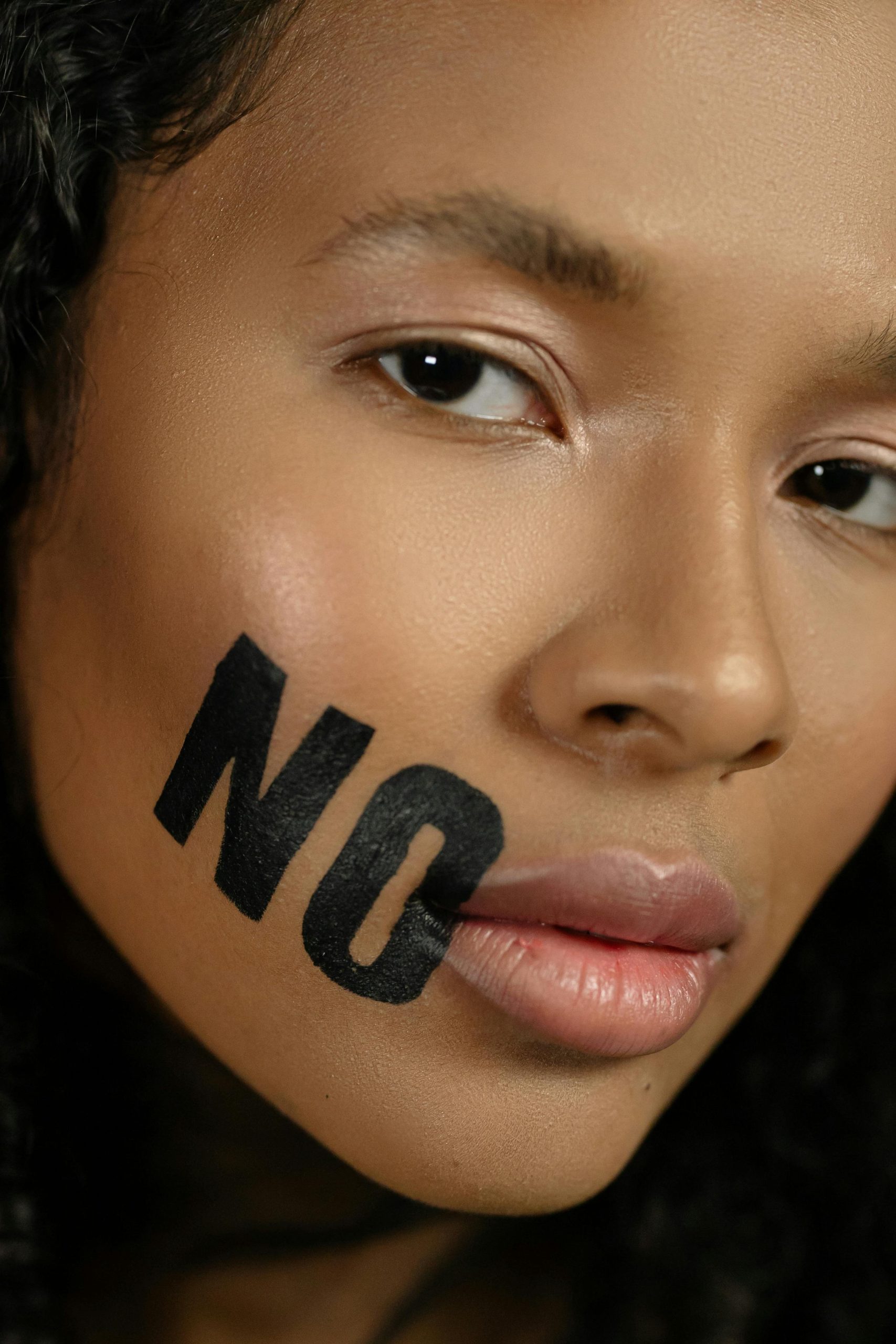



Hi there,
It sounds like you’ve already completed some critical troubleshooting steps by verifying your power cord and testing the power supply unit (PSU). Since the PSU is confirmed to be functioning correctly, the next step involves evaluating the power button and motherboard more closely.
If these steps do not resolve the problem or you’re uncomfortable performing them, I strongly recommend consulting with a professional technician. Accurate diagnosis often requires specialized tools and experience, particularly when dealing with potential motherboard faults.
Remember, handling internal components carries risk, so proceed carefully and consider seeking in-person support if