What to Do After a Malware Attack: Ensuring Your PC’s Security
In our hyper-connected world, protecting your digital identity is more crucial than ever. Yesterday, I fell victim to a malware incident after carelessly downloading a questionable executable file. The following day, I was jolted awake to the reality that my social media accounts had been compromised, leading to a slew of suspicious activity and even a warning from Google and Facebook about malware on my PC. Allow me to share my experience and the steps I’ve taken to secure my digital life.
The Initial Incident
After downloading the malicious file, I noticed some quick command prompts opened and closed without any obvious ramifications. Realizing my mistake, I promptly deleted the executable. However, the next morning brought troubling news: my social media accounts had been hacked, with numerous cryptocurrency scams posted in my name. Recognizing the urgency of the situation, I quickly changed all my passwords using a different computer, hoping to mitigate the potential fallout.
Scanning for Malicious Software
In the aftermath, I ran comprehensive scans using Bitdefender, Malwarebytes, and the Windows Malicious Software Removal Tool. To my surprise, these scans revealed only a few low-risk files from older programs and a remote Windows control application, which I immediately uninstalled. I also utilized the Autoruns tool, which ostensibly verified every active process on my system. After that, I employed Process Monitor along with its VirusTotal feature, but everything seemed clean—resulting in a score of 0/77.
However, a peculiar program named “Startup” caught my attention. Strangely, its name morphs into some Chinese characters each time I access the Control Panel, and it doesn’t appear in the Task Manager’s startup section or in the Startup folder on Windows Explorer. The Autoruns tool has no record of it either. This discovery has left me puzzled and understandably anxious about my system’s integrity.
Questions Arising
After such a blatant breach, it’s alarming that no malware was detected. Could the attackers have simply obtained my account info and exited quietly, leaving my system seemingly unscathed? It raises the question: why hasn’t anything alarming been flagged if they truly had control over my PC?
Next Steps: A Dilemma
At this point, I feel desperate and am contemplating resetting my PC to ensure complete security. However, I would prefer to avoid such a drastic measure if possible. Am I being overly cautious? What steps should I
Share this content:
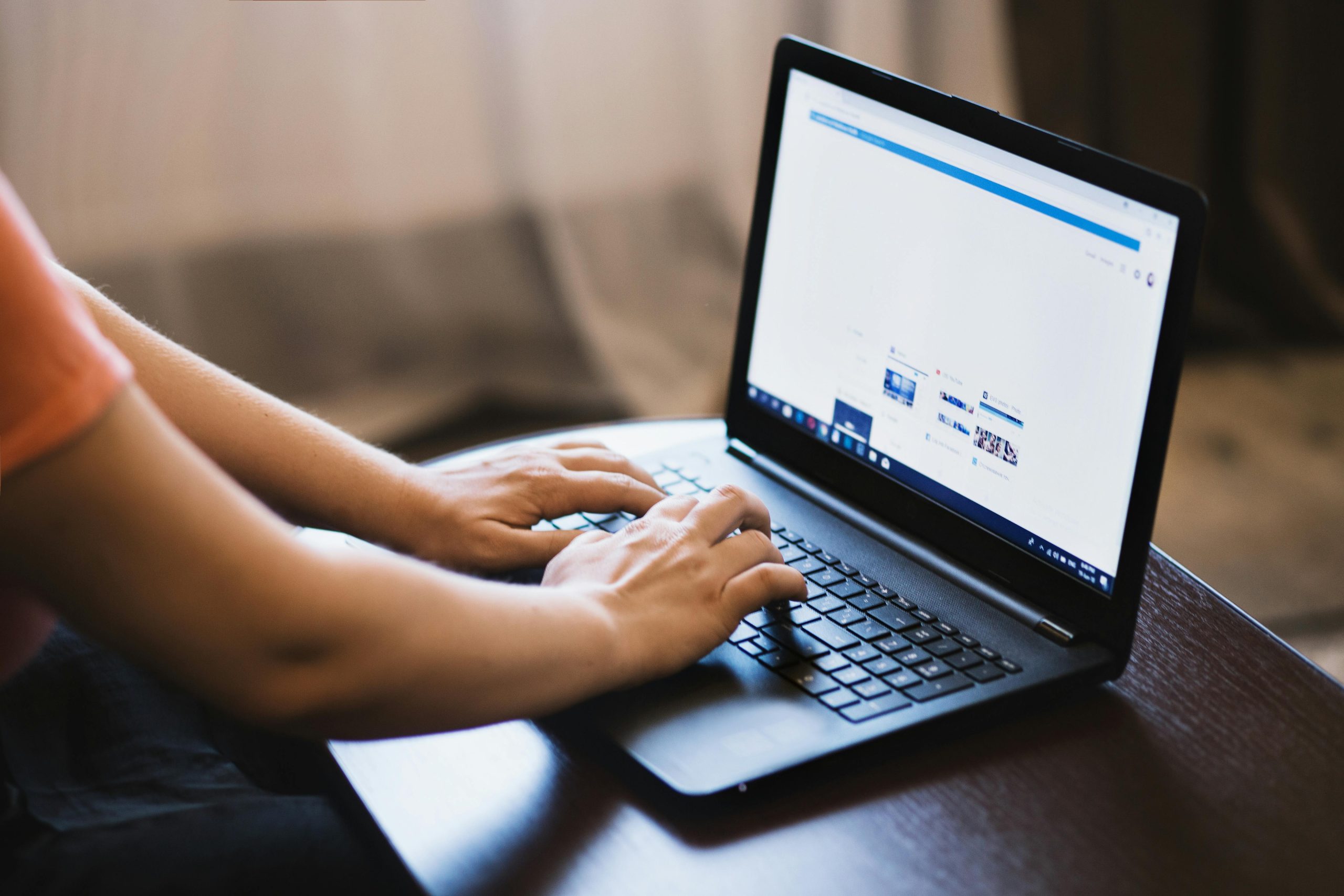



Dear User,
It’s understandable to feel concerned after experiencing a security incident, especially when suspicious programs like “Startup” appear unexpectedly. Since your antivirus and malware scans returned mostly clean results, here are some additional steps you can consider: