Troubleshooting PC Display Issues: When You’re Getting Power but No Signal
Are you facing a frustrating situation where your PC powers up, yet you’re met with a blank screen and a non-responsive keyboard? If this dilemma sounds familiar, you’re not alone. Let’s break down some potential causes and solutions to help you get your system back to its optimal state.
Identifying the Problem
In this scenario, it’s reassuring to know that your peripherals—monitor, keyboard, and mouse—are in good working condition. Having used the system for three years, you might suspect the most common culprits: either the motherboard or the power supply unit (PSU).
Symptoms and Initial Thoughts
You mentioned that the issue has persisted for about a month, and while cycling the PSU off and on seems to temporarily resolve the problem, today it has left you completely inoperable. This type of intermittent failure often points to deeper hardware concerns that need addressing.
Step-by-Step Troubleshooting
-
Check Power Connections:
Ensure all power cables are securely connected to your components, especially the motherboard and graphics card. -
Inspect the PSU:
Given that cycling the power supply provides sporadic functionality, it might be worth testing the PSU with a multimeter to confirm it’s delivering the correct voltages. If it’s failing under load, it may need to be replaced. -
Examine the Motherboard:
Look for any visual signs of damage on the motherboard, such as burnt areas or bulging capacitors. If you have another PC or a compatible board, consider swapping components to isolate the problem. -
Reseat Components and Cables:
Sometimes, simply reseating the RAM, GPU, and ensuring all cables are connected correctly can resolve connectivity issues. -
Check for Overheating:
Inspect the CPU cooler and ensure that it’s properly seated and functioning, as overheating can cause the system not to boot. -
Test RAM Sticks:
If you have multiple RAM sticks, try booting with one at a time to see if one may be defective.
When to Seek Professional Help
If you’ve gone through these troubleshooting steps and your system still won’t display, it may be time to consult with a professional technician. They can provide a more thorough diagnosis and assist in repairs or replacements of malfunctioning components.
Conclusion
Experiencing a complete power-on but no display can be daunting,
Share this content:


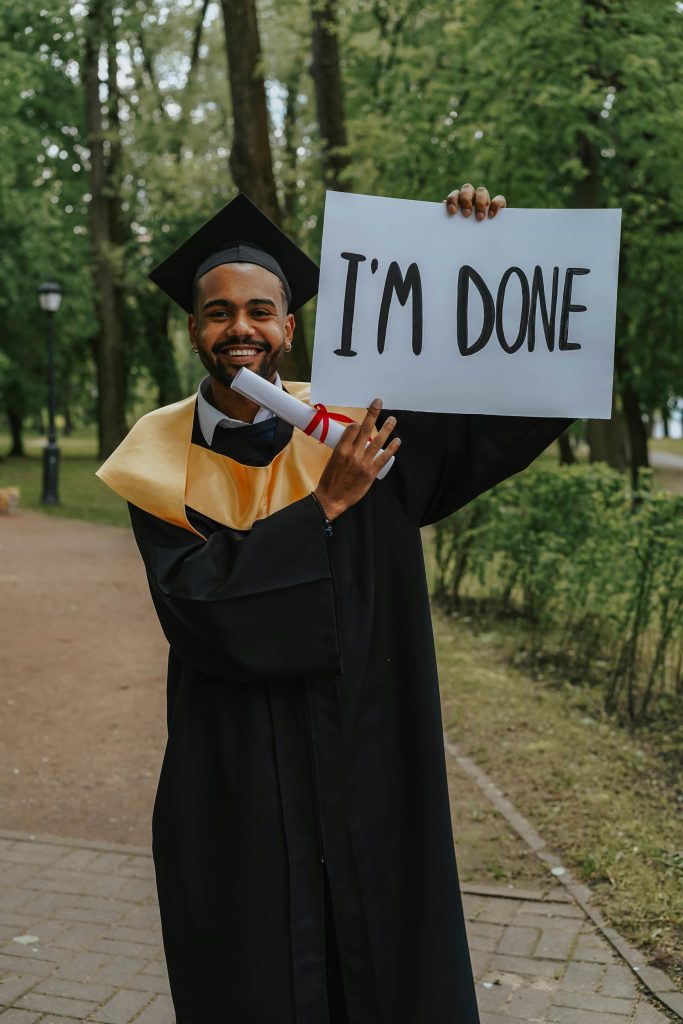

Hi there,
It sounds like you’ve already done some thorough troubleshooting, which is great! Given the symptoms — power is on but no display and keyboard not turning on — I recommend the following additional steps:
If these steps do not resolve the issue, it might indeed be a motherboard or PSU failure. In that case, professional diagnostic tools or replacement parts may be necessary. If you