Tackling the Windows Defender Subscription Scam: A Comprehensive Guide
Recently, many users have reported encountering a troublesome popup on their Windows computers, claiming that their Windows Defender antivirus has been upgraded to a premium plan priced at $299.00. This alarming message includes a notification that payment will be processed from your credit card on August 26, 2024.
Unfortunately, this is a well-known scam designed to trick users into paying for fraudulent services. It often remains persistent, despite attempts to eradicate it by deleting browsers or conducting various scans.
Understanding the Scam
First and foremost, it’s crucial to recognize that this notification is not legitimate. Microsoft does not use popups to inform users of subscriptions or payments. The scammers behind this popup aim to create a sense of urgency and fear, hoping you’ll take immediate action without thinking critically.
Have I Been Compromised?
If you find that the popup reappears despite your efforts to close it, you may be concerned about the security of your computer. You’ve likely already taken several prudent steps, including running quick, full, and offline scans with Microsoft Defender. However, the recurrence of the popup raises valid questions about potential compromises within your system.
Investigating the Issue
One troubling aspect is the appearance of conhost.exe in your System32 folder, which seems tied to the opening of PowerShell whenever the popup appears. While this file is part of Windows’ normal operation, it can be exploited by malicious software.
Here are some steps to help you identify and resolve the problem:
-
Task Manager Inspection: Open Task Manager (Ctrl + Shift + Esc) to see if any unfamiliar applications are running alongside
conhost.exe. If you find anything suspicious, it may indicate that malware is active on your system. -
Malware Cleanup Tools: In addition to Microsoft Defender, consider utilizing dedicated malware removal tools. Programs like Malwarebytes can provide a deeper scan and may uncover threats that are not flagged by your standard Defender scans.
-
Safe Mode: Booting your computer in Safe Mode can help you run scans and remove unwanted programs. In Safe Mode, Windows runs with minimal drivers, often preventing malware from starting automatically.
-
Browser Reset/Removal: If you haven’t already, try resetting your browser settings to their defaults or uninstalling and reinstalling the browser entirely. Clearing cache and cookies can also be helpful.
-
Check Startup Programs: Use the
Share this content:
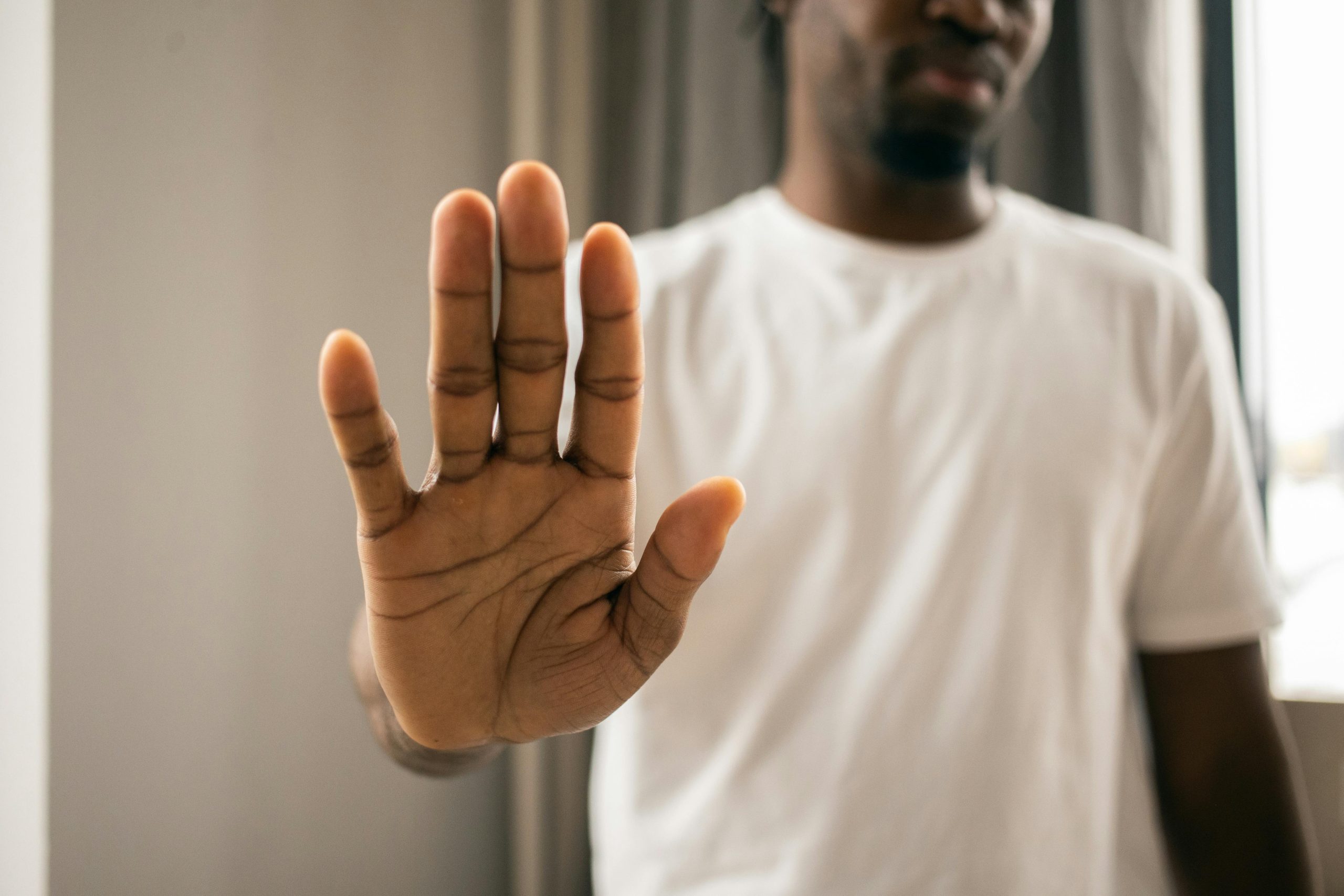



Hi there,
Thank you for reaching out regarding the recurring Microsoft Defender subscription scam alert. Such popups are common phishing scams designed to alarm users into paying for illegitimate services. It’s good to hear you’ve already taken steps like running Defender scans.
To further secure your system and prevent this popup from reappearing, I recommend the following troubleshooting steps:
conhost.exeor related applications that seem out of the ordinary.