Mastering Custom Signatures in R-Studio: A Comprehensive Guide
Data recovery is often a daunting task, requiring both patience and a deep understanding of how files are structured and stored on digital media. Tools like R-Studio have revolutionized this process, providing robust features that aid in recovering lost or corrupted files. One such feature is the ability to define custom file signatures, which can be crucial in identifying specific file types when default settings do not suffice. In this blog post, we will delve into the intricacies of creating custom signatures in R-Studio, breaking down the process step-by-step and understanding the nuances involved.
Understanding File Signatures
Before we dive into the specifics of R-Studio, it’s essential to grasp what file signatures are and why they matter. File signatures, also known as magic numbers, are unique sequences of bytes that appear at the beginning of a file, giving a program clues about the file’s format. For instance, a JPEG image usually starts with FF D8 FF, while a PDF file might start with %PDF.
Why Are File Signatures Important?
File signatures allow programs and operating systems to identify file types even when the file extension has been modified or is missing. In data recovery, this is particularly important, as recovered files often don’t retain their original file system metadata.
R-Studio: An Overview
R-Studio is a powerful data recovery suite that supports recovery from various file systems, including NTFS, FAT, and ext. One of its standout features is allowing users to define custom signatures for file types not covered by the default settings. This capability is critical when dealing with file types that are not widely used or when default signature sets fail to recover the files accurately.
Step-by-Step Guide to Creating Custom File Signatures in R-Studio
1. Identifying Your File Signature
As the Reddit user pointed out, they have identified two hex patterns:
– Start: 00 D0 C0 DE 00 D0 C0 DE
– End: F0 00 00 00 00 00 00 00
Identifying the start and end patterns of the file is the first step in creating a custom signature. These sequences need to be unique enough to differentiate the files you are interested in from other data.
2. Understanding the “From” Field
When defining a custom signature in R-Studio, the “from” field is a bit mystifying at first glance, especially when numbers like “21” appear without context. Here’s what you need to know:
What Does the “From” Field Represent?
The “from” field specifies the offset from the start of the matching file signature where the specific property or check begins. In essence, it tells the software how many bytes to skip in the file before it starts to enforce a particular condition or rule about what it’s looking for.
3. Defining a Custom Signature in R-Studio
To craft a custom signature, you’ll need to input the start and end hex patterns, along with any additional conditions necessary for identifying the file type.
Example:
Let’s assume we’re working with a hypothetical file where start and end patterns have been identified:
-
Access the Signature Editor: Open R-Studio, navigate to the “Tools” menu, and select “Define New File Type.”
-
Create a New Rule: In the editor, create a new rule for your file type.
-
Input Start and End Patterns: Enter your start hex pattern
00 D0 C0 DE 00 D0 C0 DEand end patternF0 00 00 00 00 00 00 00. -
Set the “From” Field: This might be where things get tricky. If the guide you referenced uses ’21’, this could be an offset they determined is needed for their files — ideally, find documentation or test different values to suit your file structure.
-
Save and Test: After defining your signature, test it by attempting to recover files using it. Adjust your parameters as needed based on the results.
4. Key Considerations and Troubleshooting
Whenever you are working with file recovery, especially custom settings, some considerations must be kept in mind:
-
Backup Before Recovery: Always attempt to work on copies or backups of damaged media. The recovery process can sometimes cause changes.
-
Experiment with Offsets: If files aren’t being properly identified, you might need to adjust the “from” offset or look into files in a hex editor to understand where your expected content begins.
-
Documentation and Community Resources: Leveraging the official R-Studio documentation will provide detailed explanations on settings, and forums can offer insights and share experiences similar to your recovery scenario.
-
Understanding Byte Patterns: Knowing the data structure of the files you’re dealing with can significantly enhance your ability to create effective custom signatures.
Advanced Techniques
After mastering the basics, consider exploring more advanced techniques to enhance your skill set:
-
Dynamic Offsets: Some files may contain metadata that moves parts of its content around, requiring more complex signature definitions, involving dynamic offsets or regular expressions.
-
Incorporating Conditions: R-Studio allows for additional conditions to be set within a signature, like file size constraints or specific byte sequences at known offsets within the file.
-
Cross-Referencing with File Specifications: Consult the specification documents of the file format you are dealing with to ensure every aspect of the file structure is considered.
Conclusion
Custom file signature creation in R-Studio is a potent tool for data recovery, offering a highly customizable approach to file identification and recovery. While it may initially seem daunting, with practice and attention to detail, one can greatly enhance their data recovery success rate. Whether you are a data recovery professional or simply a user eager to restore some important documents, understanding how to effectively use R-Studio’s signature functionality is invaluable. Remember, persistence and methodical experimentation — supported by community and official resources — are key elements in mastering this tool.
Share this content:
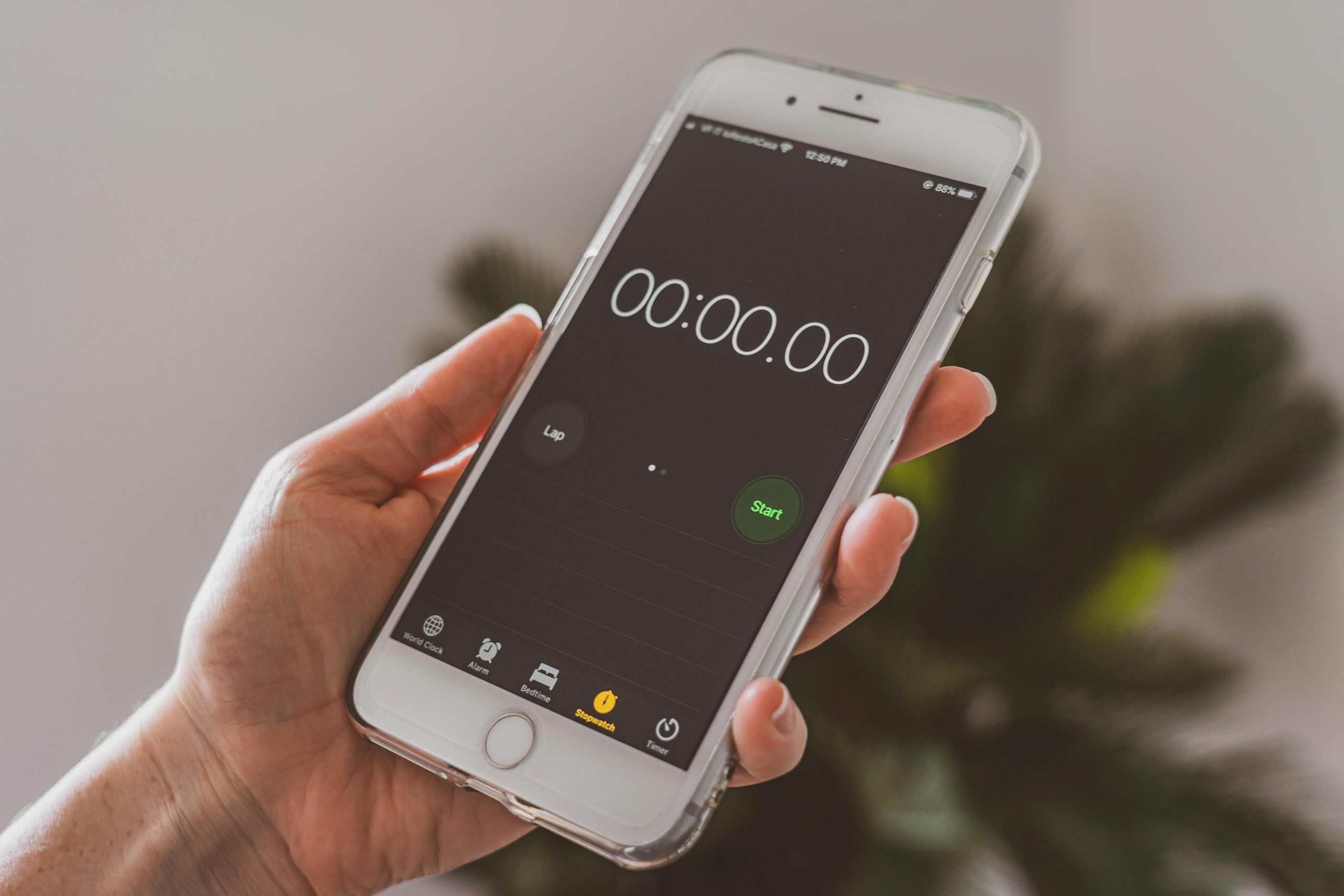



Response:
Great article on the intricacies of defining custom signatures in R-Studio! Your breakdown of the steps is clear and concise, making it accessible for users at various experience levels. Here are some additional tips and insights to further assist users in their recovery endeavors:
Identifying Hex Patterns
When identifying the hex patterns for your file types, I recommend using a hex editor like HxD or WinHex. This can help visualize the structure of your files, allowing you to pinpoint the start and end patterns more confidently. Keep in mind that some file types may have variable structures, meaning offsets can differ based on the content of the file.
Tracking Offsets
As you mentioned, the “from” field can be confusing. To determine the correct offset, it can be helpful to write a small script (e.g., in Python) to read through your files and log the position of the significant byte sequences. This might provide further clarity on where to establish your match conditions.
Testing Custom Signatures
After defining your signatures, be thorough with your testing. Create a range of test files that mimic the variety of data structures you might encounter. This will help ensure that your custom signatures are robust and effective across different scenarios.
Documentation Resources
In addition to the R
Thank you for sharing this detailed guide on creating custom signatures in R-Studio. If you’re encountering issues with the “From” offset or the hex patterns not matching as expected, here are some additional tips that might help: