How to Recover Lost Data on Your Synology NAS: A Comprehensive Guide
In today’s digital era, Network Attached Storage (NAS) devices have become an integral part of both personal and business data management. Their primary allure lies in their ability to safely store vast amounts of data with easy accessibility. Synology, a major NAS provider, is lauded for its user-friendly interface and robust capabilities. However, even the most careful users can occasionally encounter a heart-stopping moment of accidental data deletion.
This article explores the process and best practices for recovering accidentally deleted data on a Synology NAS, exemplified by a personal narrative from an individual who accidentally deleted a large media library from their Synology 923+. While the data in question was not of the utmost importance to the user, the situation serves as a valuable lesson for anyone using NAS devices.
Understanding Data Deletion on NAS Devices
Before delving into Data Recovery solutions, it’s vital to understand how data is managed and deleted within a NAS environment. Unlike a typical computer, a NAS handles massive data transfer and storage with multiple users accessing the files concurrently. When data is deleted, it is often not immediately removed from the storage device but marked to be overwritten. This means a window of opportunity exists where data can be recovered, provided no further actions write new data onto the device.
A Synology NAS, like the 923+, utilizes the DiskStation Manager (DSM) operating system. DSM includes features like snapshots and a recycle bin for protected deletion, but these features are not always enabled by default.
Initial Steps to Take Post-Deletion
-
Power Down the NAS: The conscientious first step motivated by our user’s narrative was powering down the NAS immediately after realizing the deletion. This is crucial because it minimizes the chance of overwritten data, preserving recovery potential.
-
Avoid Further Writing: Keeping the NAS offline until a recovery plan is in place is critical to ensuring no new data is written, which could further complicate recovery efforts.
Exploring Built-in Recovery Options
The DSM offers several built-in options for Data Recovery, provided they have been previously enabled:
-
Snapshots: Synology’s snapshot feature provides point-in-time captures of your data that can be reverted to in case of accidental deletions or corruption. Unfortunately, if snapshots were not configured prior to the data loss (as is the case in our story), this method is ineffectual.
-
recycle Bin: Enabling the recycle bin function allows deleted files to be temporarily stored before permanent removal. This safety net, if enabled, simplifies the process of recovering deleted files. Our user’s situation highlights the importance of configuring these preventive measures as part of NAS setup best practices.
Recovery Software and Tools
Should built-in options be unavailable, as was the case here, third-party Data Recovery solutions become the most viable route. Here are some popular tools tailored for NAS data recovery:
-
R-Studio: A powerful disk recovery tool known for its effectiveness in RAID recovery, compatible with Synology NAS. It scans the disks in your NAS for recoverable data, with a user-friendly interface.
-
EaseUS Data Recovery Wizard: Another versatile Software that supports NAS recovery, allowing users to recover lost files by connecting NAS disks to a PC.
-
Disk Drill: Known for its speed and ease of use, Disk Drill can recover deleted files from NAS devices, assuming you can mount the NAS drives on a compatible system.
Each Software typically requires dismounting the NAS drives and connecting them directly to a computer for scanning, a step that can be daunting for those less technically inclined.
Service-Based Data Recovery
For those uncomfortable with DIY recovery operations, or in cases where recovery software fails, professional data recovery services are an alternative. Companies like DriveSavers or Secure Data Recovery specialize in extracting data from damaged or complex systems, including NAS devices. While potentially expensive, these services may be necessary when the data is deemed irretrievable through software solutions.
Lessons Learned and Preventative Steps
Reflecting on the narrative, the importance of implementing robust backup and preventive strategies cannot be understated. Even if the data is not critical, the convenience of preventing data loss is invaluable. Here are some prudent steps to avoid future mishaps:
-
Regular Backups: Investing in an external drive or utilizing cloud services for regular backups can mitigate the impact of accidental deletions. Synology’s own Cloud Backup solutions provide seamless integration with DSM.
-
Enable Snapshots and Recycle Bin: As part of setting up your NAS, ensure features like snapshots and the recycle bin are active.
-
Automated Alerts and Monitoring: Configure email alerts for disk health and perform routine checks on system and data integrity.
-
Educate and Train: For businesses, educating users on best practices for data handling and backup protocols is fundamental for preventing accidental deletions.
Conclusion
Recovering deleted data from a Synology NAS, while challenging, is not necessarily impossible. By understanding the available options and taking prompt action, there’s a good chance of retrieving lost files. Our narrative underscores the value in preemptive configurations and proactive data management strategies that can save users from cumbersome recovery processes and potential data loss. As technology continues to evolve, so too should our approach to safeguarding digital information.
Share this content:
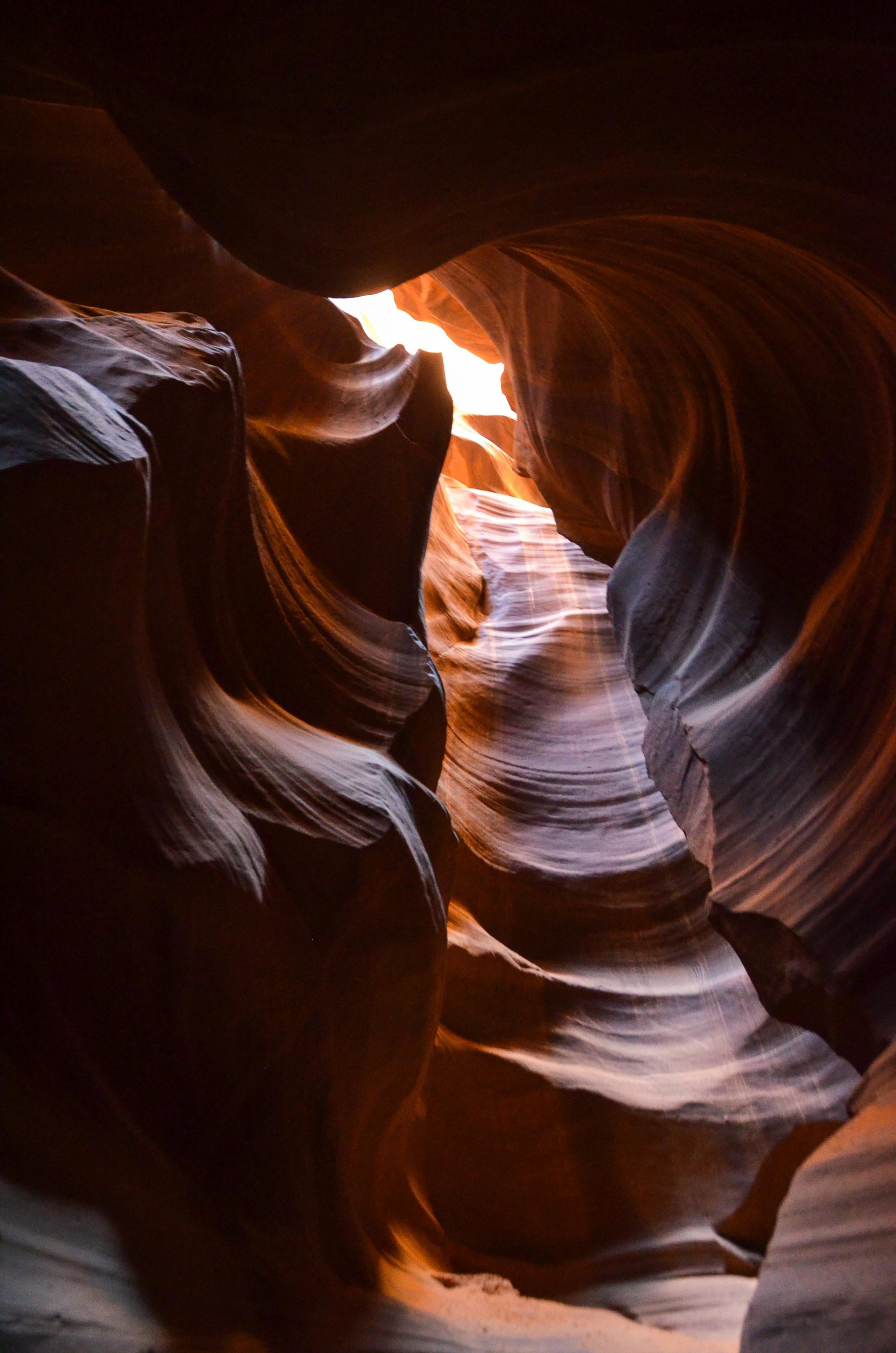



Response to Data Recovery on Synology NAS
This comprehensive guide on recovering lost data from a Synology NAS effectively highlights essential practices and tools for tackling data loss scenarios. I appreciate the emphasis on immediate action post-deletion—powering down the NAS and avoiding further writes are critical steps that many users overlook.
One additional suggestion is to consider enabling a Synology High Availability (SHA) setup for business-critical data. This setup not only improves availability but also adds an extra layer of redundancy that may prove beneficial when it comes to Data Recovery.
Regarding the recommended third-party recovery Software, I would like to emphasize the importance of Reading user reviews and checking compatibility with the specific NAS model being used. Sometimes, the effectiveness of these tools can vary based on RAID configurations and the extent of data overwriting that has occurred.
Additionally, for users who might feel overwhelmed with the technical aspects of connecting NAS drives to a PC, it could be useful to have a detailed guide or video tutorial on how to perform this safely. This will ensure that users can follow along without inadvertently causing more issues.
In terms of preventive measures, I highly advocate for automating backups on an external drive or cloud service, as you pointed out. Utilizing Synology’s Cloud Sync feature can significantly simplify this process, providing peace of mind that data is consistently backed up.
Lastly, if anyone has had success using a