Resolving Flickering Issues in Windows 10 Games: A Personal Journey
For years, I faced a perplexing issue while gaming on my Windows 10 PC: random flickering that disrupted my experience and often diverted focus from the game. This phenomenon wasn’t just a minor annoyance; it could lead to glitches in my windows and, on occasion, crashes that forced me to restart the game, risking lost progress. It was frustrating and seemingly random, occurring anywhere from just once every few hours to several times a minute.
This flickering issue was isolated to gaming applications; all other programs ran smoothly. I attempted a variety of common solutions—updating my graphics drivers, experimenting with different monitors and cables, and toggling between full-screen and windowed modes—yet nothing seemed to make a difference.
In a last-ditch effort, I decided to comb through the Windows event log during one of the episodes of flickering. To my surprise, I discovered that a process known as dwm.exe, or Desktop Window Manager, had crashed right at the time of the issue. This revelation opened up new avenues for troubleshooting. A search for solutions related to dwm.exe and its corresponding error ID yielded the usual recommendations—reinstalling Windows or replacing hardware. However, these solutions felt excessive and likely to miss the root cause of the problem.
Then, I stumbled upon a forum post mentioning that outdated Xbox controller firmware could potentially lead to such issues. This struck a chord with me; I predominantly use my Xbox controller for gaming, and in retrospect, most instances of flickering had occurred during the activation of controller inputs.
To rectify the situation, I downloaded the Xbox Accessories app from the Windows Store to update my controller. After completing the update, I can happily report that the flickering problem has been resolved. I can now immerse myself in my games without the fear of unexpected crashes or bizarre window behavior.
If you find yourself in a similar predicament, I hope my experience guides you towards a solution. Sometimes, the simplest fixes can be overlooked. Happy gaming!
Share this content:
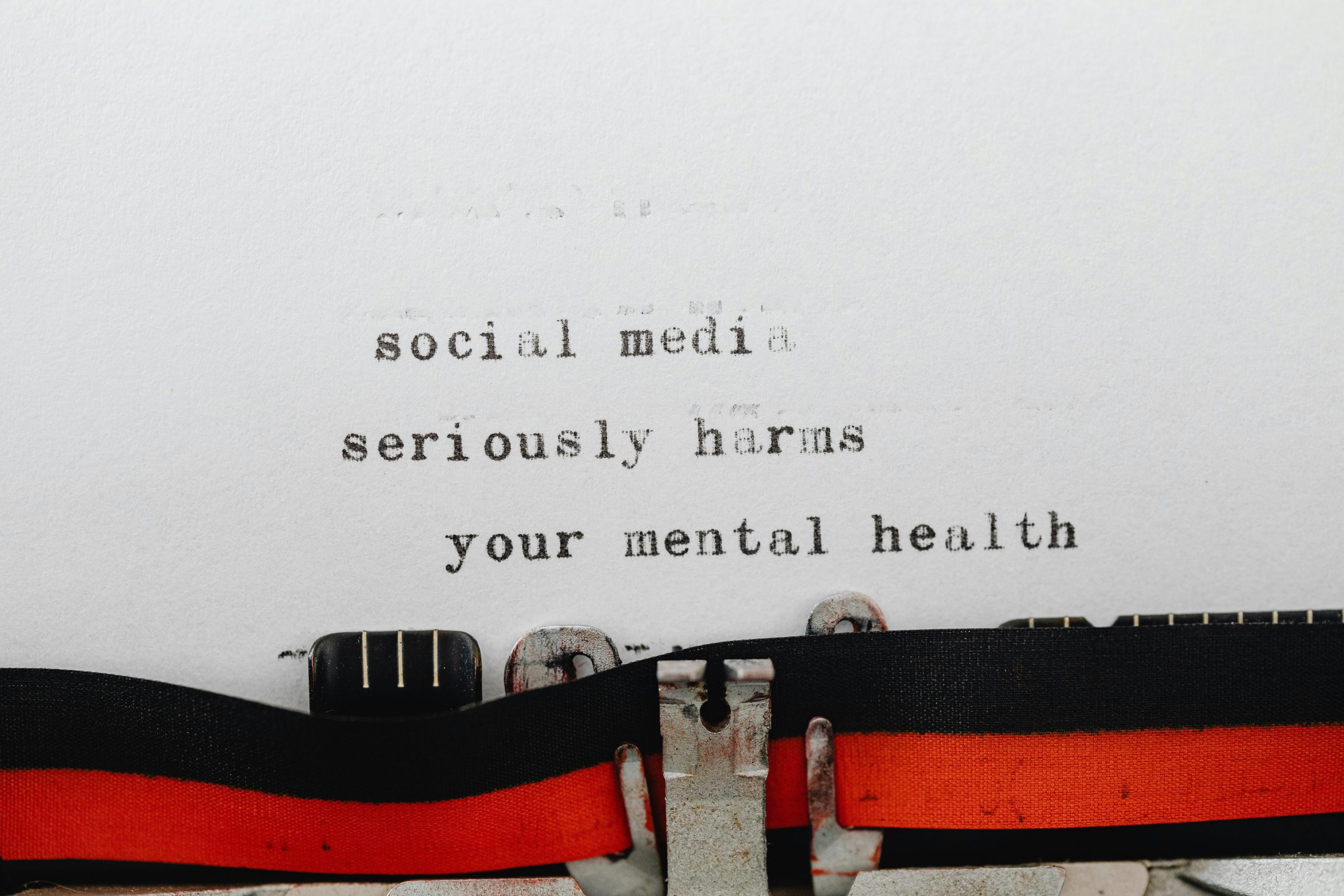



Glad to hear updating your Xbox controller firmware worked for you! It's a good reminder that peripheral firmware can significantly impact system stability. If issues persist, consider running hardware diagnostics or checking for BIOS updates, as these can sometimes resolve low-level compatibility issues.
Should you encounter any further problems