A Comprehensive Guide to Setting Up Your Internet for the First Time
In today’s digital age, setting up an internet connection at home has become as essential as having electricity or running water. However, for those doing it for the first time, the process may seem a bit daunting. The myriad of cords, blinking lights, and technical lingo can easily confuse anyone unfamiliar with networking. If you’re facing connectivity issues or unclear about the setup process, this guide is for you.
Understanding Your Equipment: Modem vs. Router
Before immersing yourself in the setup process, it’s crucial to understand the roles of the modem and the router, two key components of home internet.
What is a Modem?
A modem, short for modulator-demodulator, is the device that connects your home to the Internet Service Provider (ISP). It translates the digital signals from your ISP into a format your home devices understand, and vice versa. Usually, the modem connects to the wall via a coaxial (the white cord you mentioned), DSL, or fiber optic line, depending on the type of internet service you have.
What is a Router?
A router is responsible for distributing the internet connection from the modem to your devices. It manages and prioritizes traffic, ensuring each device gets the bandwidth it needs. A router can be both wired (using Ethernet cables) and wireless, providing Wi-Fi at home.
Steps to Set Up Your Internet Connection
Setting up your internet involves a few straightforward steps. Let’s walk through each one carefully.
1. Connect the Modem to the Wall Outlet
You’ve already managed the first step: using the white coaxial cable to connect your modem to the wall outlet. Make sure this connection is snug and secure. Any looseness can disrupt the signal and impair your connection.
2. Power Up the Modem
Ensure the modem is plugged into an electrical outlet using the power cord. After turning it on, give the modem a couple of minutes to initialize and establish a connection with your ISP.
3. Analyze the Modem’s Indicator Lights
Once powered on, observe the status lights on your modem. These lights typically indicate:
- Power: Confirms the modem is receiving power.
- Online/Internet: Indicates a successful connection to the ISP.
- Ethernet: Signifies a connection between the modem and the router.
- Wi-Fi: Available only if your modem has built-in Wi-Fi.
For your modem to function correctly, ensure the “Online” light is solid or steadily blinking, indicating a stable ISP connection.
4. Set Up the Router
Since your ISP didn’t provide a router, you’ve taken the initiative to buy one. Let’s explore how to set it up.
Connecting the Router
- Power it Up: Similar to the modem, connect the router to a power source.
- Connect to the Modem: Use an Ethernet cable (likely the yellow cord you mentioned), connecting one end to the modem’s Ethernet port and the other to the router’s WAN (Wide Area Network) port.
Indicator Lights on the Router
After powering on the router, wait for the initialization. Examine the lights:
- Power: Should be solid if powered.
- Internet/WAN: Indicates connection to the modem.
- Wi-Fi: Confirms wireless signal broadcasting.
- LAN: Illuminates when devices are connected via Ethernet.
5. Configuration and Troubleshooting
Sometimes, hardware connections alone aren’t enough. Configuration through the router’s interface is necessary to ensure proper operation.
Access the Router’s Interface
- Connect a Computer to the Router: The easiest method is using another Ethernet cable to link your computer and the router’s LAN port.
- Login to the Router’s Admin Page: Open a web browser and enter the default IP address, typically 192.168.1.1 or 192.168.0.1. Consult your router’s manual for the exact address.
- Enter Login Credentials: This information is found in the manual or on a label on the router. Replace defaults with unique credentials to secure your network.
Configure Basic Settings
After logging in, you can customize your internet connection:
- Network Name (SSID): Choose a unique Wi-Fi network name.
- Password: Set a strong password for added security.
- Wi-Fi Channels: If experiencing interference, change the default Wi-Fi channel to improve performance.
6. Test Your Connection
Now, it’s time to test your connection:
- Wireless Test: Use a device like a smartphone to connect to the new network. Confirm its operation by browsing a few websites.
- Wired Test: Ensure a computer connected via Ethernet cable can successfully access the internet.
Additional Insights and Tips
Navigating your home internet setup for the first time can seem overwhelming. Here are a few additional tips to ease the process:
Seek Manufacturer Support
If issues arise, explore support options offered by your equipment’s manufacturer. Many provide online resources, FAQs, and forums. Technical support via phone or chat can also be immensely helpful.
Utilize Mobile Apps
Many modern routers offer smartphone apps for network management. These can assist with setup, monitoring network status, and troubleshooting. Considering your router’s app claims connectivity, it may offer insights into solving your issue.
Firmware Updates
Routers need periodic firmware updates to enhance security and performance. Check for updates during setup for optimal operation.
Understanding Advanced Features
Once comfortable with basic setup, explore advanced settings like Quality of Service (QoS) for prioritizing traffic, guest networks for visitors, or parental controls for families with children.
Consider Internet Speeds
After successful setup, verify your internet speed using online tools like Speedtest.net. This ensures you’re receiving the speeds promised by your ISP and aren’t facing any undisclosed issues.
Conclusion
Once you’ve connected everything, troubleshooting is key. Don’t hesitate to reach out to customer support if issues persist. Setting up internet for the first time can be challenging but rewarding once you establish a reliable connection. In our fast-paced world, a functional home network is not only useful but necessary. Don’t worry if you encounter hiccups—follow this guide, stay patient, and soon enough, you’ll be surfing the web seamlessly. Welcome to the world of connectivity!
Share this content:
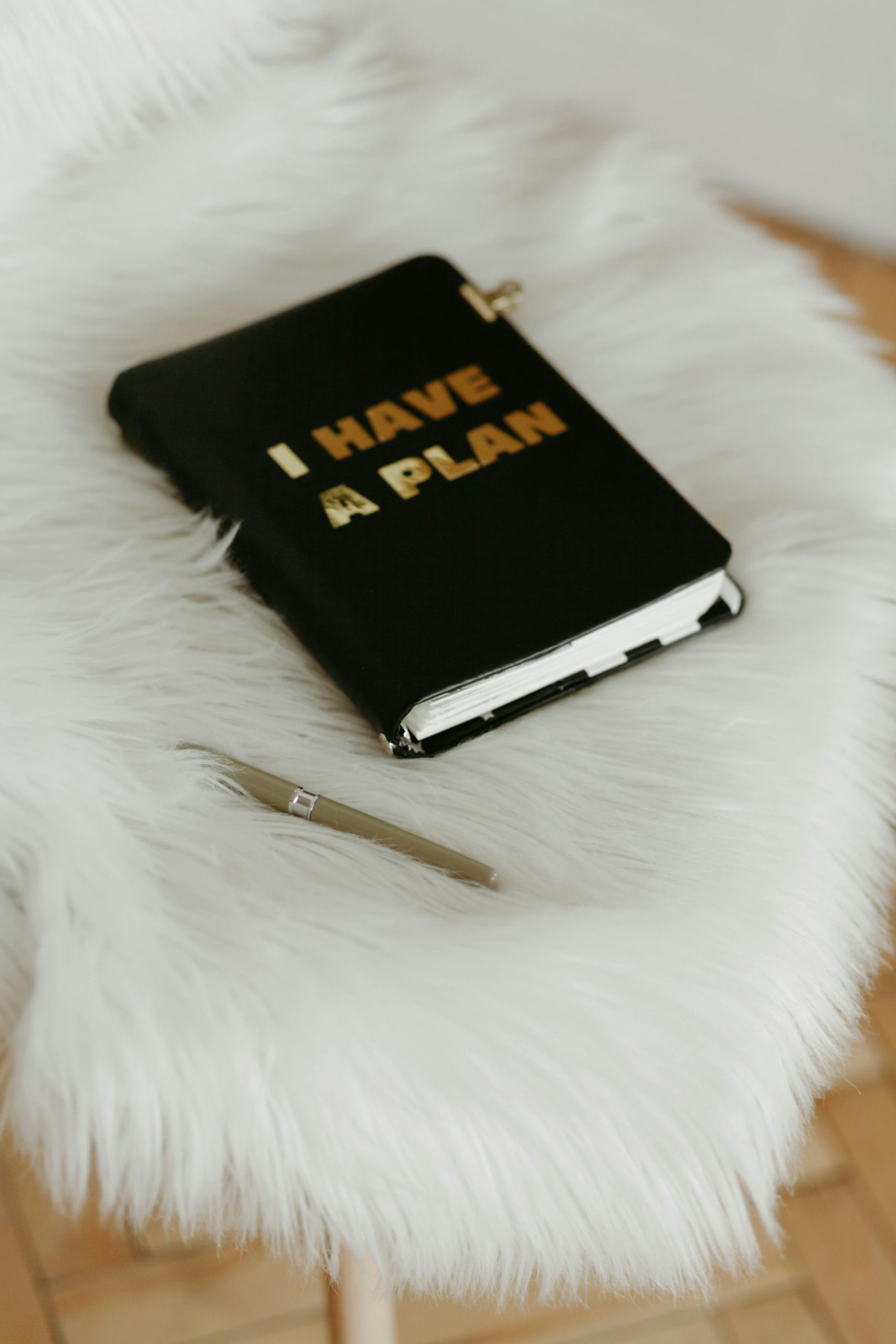



Response to “Setting up internet for the first time”
Great guide! Setting up an internet connection can indeed feel intimidating at first, but you’ve laid out the steps clearly. Here’s some additional advice that might help enhance the process:
Further Tips for Successful Setup
Troubleshooting Often Overlooked Issues
If you encounter connectivity issues:
Hi there,
It sounds like you’re setting up your home internet and want to ensure everything is configured correctly. Based on the detailed guide you’ve shared, here are some additional tips that might help: