Understanding Thermal Throttling in Laptops: A Deep Dive into the MSI GP66
Thermal throttling is a concept that many laptop users encounter, especially those with high-performance machines like the MSI GP66. If you’ve ever noticed your laptop’s performance dipping without any apparent reason or despite no visible indication of overheating, you’re not alone. In this blog post, we will explore the phenomenon of thermal throttling, with a specific focus on the MSI GP66, to help unravel why this might be happening even when your system doesn’t seem to be reaching its temperature threshold.
What is Thermal Throttling?
Before diving into the specifics of the MSI GP66, it’s essential to understand what thermal throttling is. Thermal throttling is a safety mechanism built into modern processors (CPUs and GPUs) to prevent them from overheating. This typically happens when a processor exceeds its designed thermal limit, which can lead to potential damage or reduced lifespan. To counter this, the processor automatically reduces its speed, or clock rate, thus lowering the heat output and bringing the temperature down.
Thermal throttling ensures that your laptop doesn’t suffer from permanent hardware damage, but it also means a reduction in performance. While this is a generally understood concept, the nuances of how and why it occurs can sometimes be more complicated, especially when, as noted in our case with the MSI GP66, throttling occurs despite temperatures appearing to be within normal limits for some cores.
The Case of the MSI GP66
An Overview of the Laptop
The MSI GP66 is a powerful gaming laptop designed for users who demand superior performance. It’s equipped with a high-end CPU and GPU, capable of handling intense workloads and gaming sessions. Due to its powerful components, which generate a significant amount of heat, the system includes advanced cooling solutions. Despite these features, users have reported instances where thermal throttling occurs even when select cores do not seem to hit their thermal limits.
Analyzing the Anomaly
The Reddit user’s experience identified a fascinating issue where the laptop was thermal throttling on two cores, even when these cores were reportedly not running excessively hot. Moreover, other cores that were running at higher temperatures did not throttle. This seemingly counterintuitive behavior raises several questions about what might be going wrong.
Possible Causes of Thermal Throttling in the MSI GP66
1. Power Limit Throttling
Although it’s easy to assume that thermal throttling should only occur due to high temperatures, power limits play a significant role. Modern CPUs are also designed to throttle their performance based on power consumption thresholds. If the laptop is reaching its power limit on a particular rail or delivery circuit, it can cause certain cores to throttle even if they are not overheating. This often occurs under heavy workloads where certain cores are prioritized to maintain system stability.
Solution: Users can explore BIOS settings to understand power limit settings or use software like Intel’s XTU (Extreme Tuning Utility) or ThrottleStop to adjust power limits carefully. Be cautious since this could potentially void warranties or damage hardware if improperly managed.
2. Uneven Heat Distribution
Sometimes the disparity in core temperatures can be attributed to uneven heat distribution. Despite an overall acceptable temperature reading, certain areas on the die might get hotter. This is often due to ineffective thermal paste application or contact inconsistencies between the processor and the heat sink.
Solution: Repasting the CPU could enhance heat conduction, especially if the thermal paste has aged or was improperly applied. It is a hands-on task; thus, ensure it’s done carefully or by a professional.
3. Sensor Inaccuracies or Faults
The temperature sensors embedded within the CPU might exhibit inaccurate readings. If a sensor misreads, it could tell the system that a core is hotter than it is, triggering throttling as a preventive measure.
Solution: Run comprehensive diagnostics using software like HWINFO, Core Temp, or AIDA64 to cross-verify sensor readings. If faults persist, it might require a professional assessment.
4. Built-in Protective Algorithms
MSI, like other manufacturers, might include proprietary algorithms for additional protective measures. These can be more conservative than standard settings, causing cores to throttle preemptively to prevent any risks of overheating.
Solution: Engaging with MSI support or forums such as the MSI Dragon Center can offer deeper insights or firmware updates that adjust these algorithms for better performance tuning.
Broader Implications of Thermal Throttling
Performance Impact
While thermal throttling preserves the physical integrity of your hardware, it does impact performance, particularly in gaming and high-intensity applications where speed is essential. Understanding how and why it happens allows users to take corrective actions or make informed decisions about their hardware’s capabilities.
Longevity of Components
Maintaining an ideal thermal environment within your laptop not only maximizes performance but also extends the lifespan of its components. Regular maintenance, like cleaning dust from cooling vents and ensuring well-applied thermal paste, is crucial.
Manufacturer Support and Warranty
It’s important to consider manufacturer warranties when addressing thermal throttling problems. Some DIY solutions might void your warranty. Always check with your manufacturer for service agreements and recommended interventions.
Tips for Managing Thermal Throttling
Optimize Cooling
Ensure that your laptop’s cooling system is operating at its best:
– Clean all air vents regularly to prevent dust build-up.
– Use a cooling pad to provide additional thermal dissipation.
– Try to use the laptop in environment-controlled or cooler settings to aid natural heat dissipation.
Manage Workload
You can minimize thermal output by managing your device usage:
– Close unnecessary applications running in the background.
– Make use of power management profiles in Windows to optimize performance and thermal conditions.
Monitor Performance
Utilize monitoring software to keep track of temperatures and clock speeds. This proactive management can help in preempting throttling and understanding the triggers.
Conclusion
Thermal throttling, while inconvenient, is a crucial aspect of maintaining your laptop’s integrity. Platforms like the MSI GP66, known for their powerful components, highlight the challenges that arise in balancing performance with device longevity. By understanding thermal throttling in detail, recognizing the nuances of power management, and taking preventive steps, users can ensure they are maximizing their laptop’s potential without compromising its health. This discussion should empower you to better diagnose thermal issues, engage with support systems for help, and apply solutions that fit your specific context and hardware configuration.
Share this content:
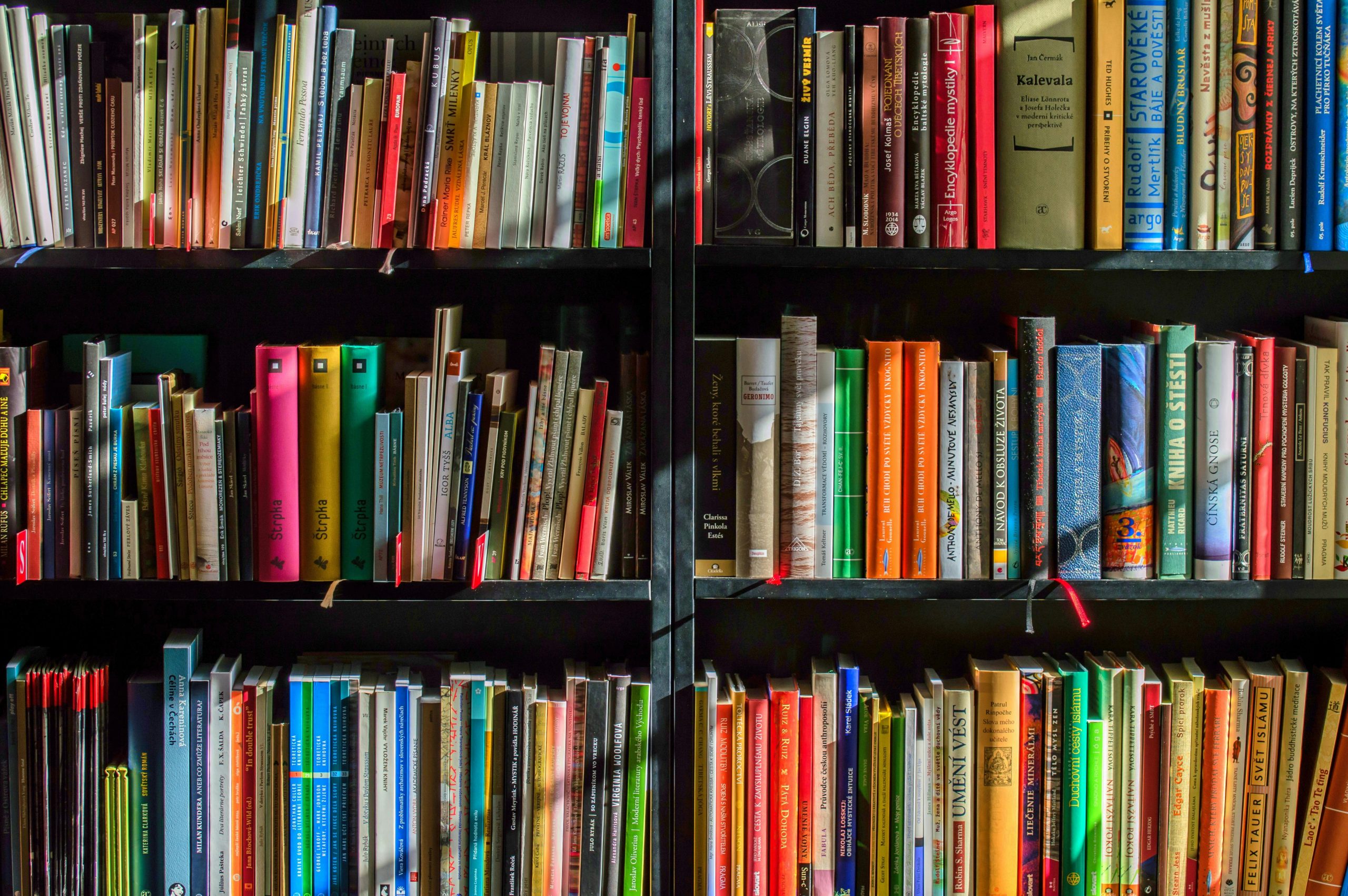



Response to Understanding Thermal Throttling in Laptops: A Deep Dive into the MSI GP66
Thank you for your detailed analysis of thermal throttling in the MSI GP66! It’s a common issue that many gamers and power users face, and your insights are invaluable. I’d like to add a few additional thoughts based on my experiences and technical understanding that could further enhance the discussion.
Firstly, regarding power limit throttling, it’s indeed critical to monitor not only the thermal outputs but also the power draw of your components. Using tools like GPU-Z for the GPU and RealTemp for the CPU can be helpful. Additionally, tweaking the power limits through Intel XTU or ThrottleStop requires careful calibration to strike a balance between performance and thermal output.
When it comes to uneven heat distribution, I’d recommend not only checking the thermal paste but also confirming that the cooling fans are functioning optimally. Sometimes cleaning the internal cooling system can significantly impact thermal efficiency. Remember to monitor the fan curve and adjust it through the MSI Dragon Center software for improved cooling performance.
As for sensor
Thank you for providing such a detailed overview of thermal throttling issues with the MSI GP66. Based on your description, it appears that the throttling behavior may be influenced by multiple factors beyond just core temperatures. Here are some steps you can take to diagnose and potentially mitigate the issue:
Remember, while hardware investigations can be complex, and modifications carry some risk, staying informed and cautious ensures your system remains safe and performant. If