Troubleshooting a Laptop That Won’t Boot: A Parent’s Guide
As parents, we know how curious our children can be, especially when it comes to technology. A while back, my son had some adventures with our old laptop, and unfortunately, both of us have forgotten the changes he made. Now, when I power it on, I’m faced with a frustrating message: “No bootable devices found.”
While I’m not concerned about losing any data, I would really like to get this machine up and running again. If you find yourself in a similar situation or can relate, here are some steps you can take to troubleshoot and potentially revive your laptop.
Step 1: Check Hardware Connections
Before diving into software issues, take a moment to inspect the laptop’s hardware. Make sure that the hard drive is correctly connected. If you’re comfortable opening the device, remove and reseat the hard drive, ensuring there are no loose connections.
Step 2: Access the BIOS/UEFI
If the hardware looks good, your next move is to enter the BIOS or UEFI setup when the laptop starts up. Usually, this can be done by pressing a specific key (like F2, F10, or Esc) right after powering on. Once in the BIOS, check if the hard drive is recognized. If it isn’t, there could be a failure with the hard drive itself, or it may need to be configured as a boot device.
Step 3: Consider Boot Order Settings
While you’re in the BIOS, take a moment to check the boot order settings. Ensure that your hard drive is listed as the primary boot device. If it isn’t, rearranging the boot sequence might resolve the problem.
Step 4: Repair the Boot Configuration
If your hard drive is detected but still fails to boot, it could be a corrupted boot configuration. You may need to use a recovery drive or installation media (like a USB or DVD) for your operating system. Boot from this media and navigate to the repair options to fix the boot configuration.
Step 5: Data Backup and Reinstallation
If all else fails and the laptop remains unresponsive, you might consider backing up whatever data might be retrievable—assuming you have access to another computer. From there, a clean installation of the operating system could be the best solution to bring the laptop back to life.
Conclusion
When technology acts up, it can often be a
Share this content:
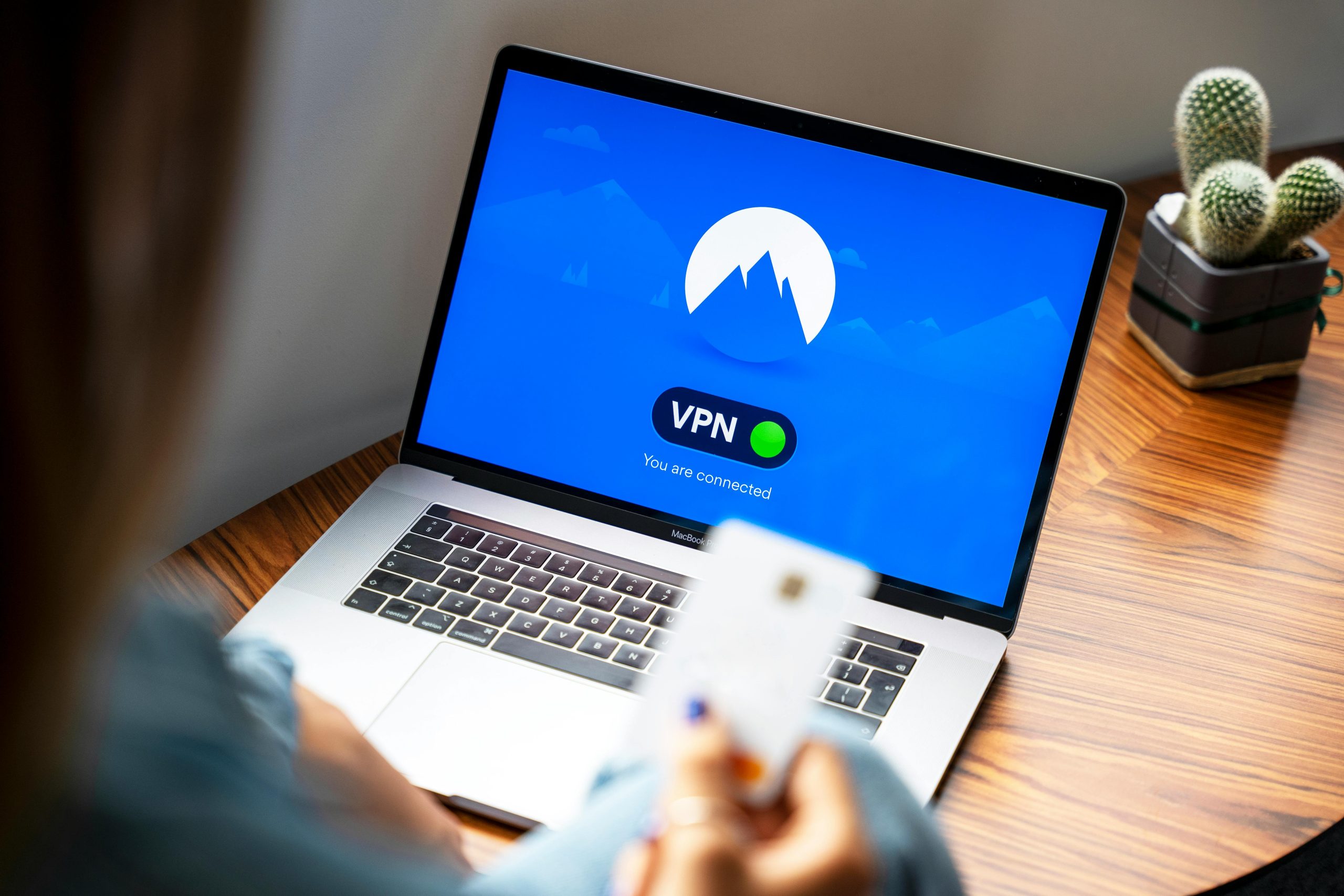



Hi there,
It sounds like your laptop is experiencing a “No bootable devices found” error, which typically indicates an issue with the BIOS recognizing the boot drive or a problem with the drive itself. Here are some additional steps you can try to resolve the issue:
If you’re unsure about opening the device or performing these steps, consulting with a professional technician