Troubleshooting Monitor Issues: What You Should Know
Are you experiencing intermittent issues with your monitor? If so, you’re not alone—many users encounter similar problems without a clear understanding of their origins. Over the past few days, I’ve been facing a troubling situation with my monitor, where it operates correctly at times but then suddenly misbehaves, displaying irregularities that disrupt my workflow.
This inconsistency raises several questions: What might be causing these fluctuations, and how can I address them effectively?
Potential Causes of Monitor Problems
-
Connection Issues: Sometimes malfunctioning displays can stem from loose or damaged cables. Check all connections between your monitor and computer to ensure they are secure and undamaged.
-
Display Settings: Occasionally, an incorrect resolution or refresh rate can lead to display issues. Navigate to your display settings and confirm that they are set according to your monitor’s specifications.
-
Hardware Malfunctions: Internal problems within the monitor or the graphics card could also be at play. If you suspect hardware damage, consider consulting a professional technician for further diagnosis.
-
Software Conflicts: Outdated drivers or software can result in compatibility issues. Ensure that your graphics drivers are updated to the latest version available.
Steps to Troubleshoot Your Monitor
-
Inspect Your Cables: Begin by carefully checking all cables for signs of wear and tear. Replace any that seem frayed or loose.
-
Adjust Display Settings: Access your computer’s display settings to verify that both the resolution and refresh rate are compatible with your monitor.
-
Test with Another Device: If possible, connect your monitor to a different computer to determine if the issue resides within the monitor itself or the computer.
-
Update Drivers: Visit your graphics card manufacturer’s website for the most current drivers. Proper installation of these updates can resolve many basic display issues.
-
Consult a Professional: If the problem persists after trying these tips, it may be beneficial to seek help from a knowledgeable technician who can conduct a thorough examination.
By systematically addressing these potential root causes, you can often pinpoint the source of your monitor problems and apply the appropriate solutions. Do you have any additional tips or similar experiences to share? Your insights could help others facing the same challenges!
Share this content:
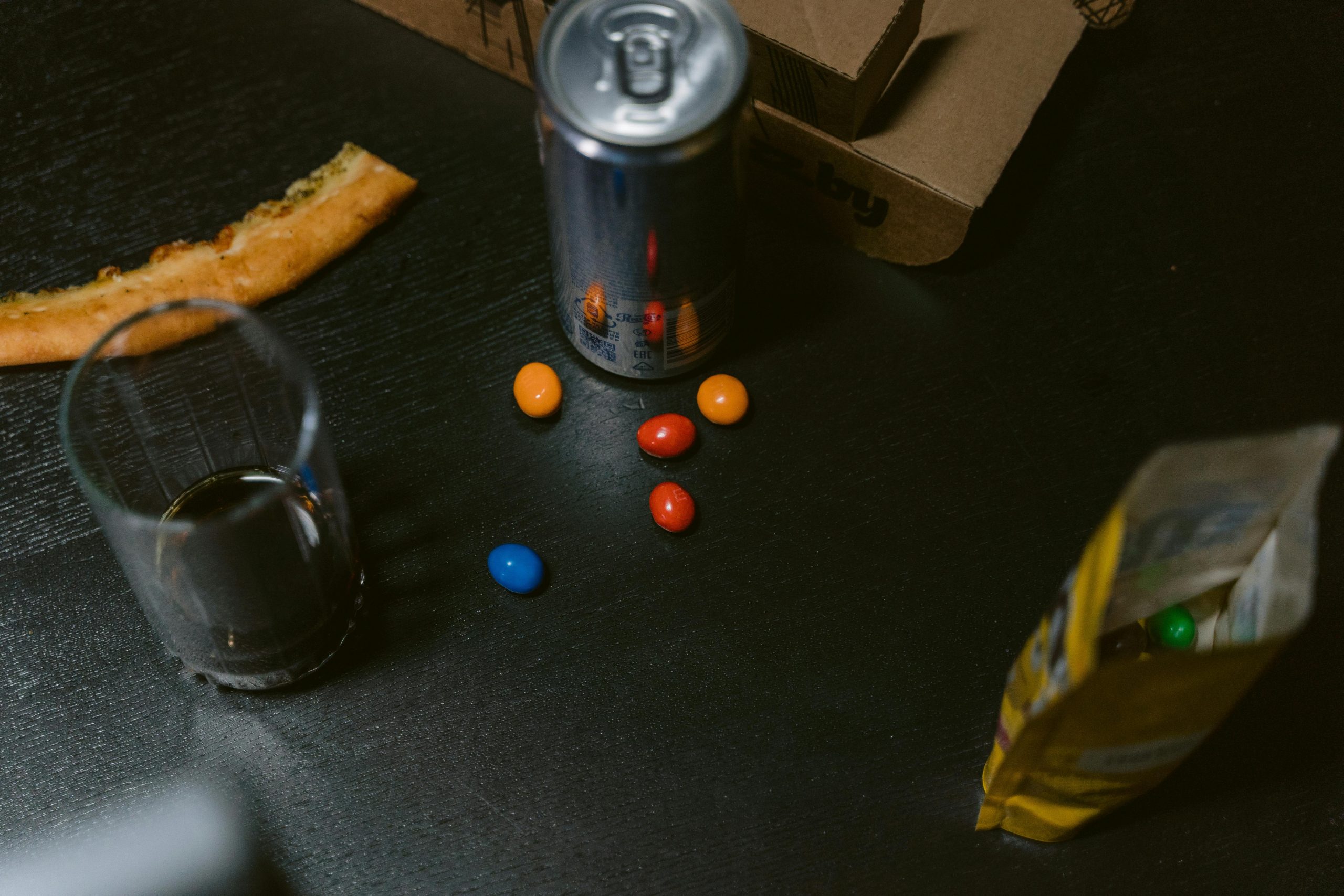



Hi there,
Based on the detailed troubleshooting steps you’ve provided, it seems you’re already covering the critical areas to identify and resolve monitor issues. Here are a few additional recommendations you might find helpful:
If you’ve already tried these steps and the issue remains, it may indeed be a hardware fault, requiring professional repair or replacement. Documenting the symptoms and steps you’ve taken will be very helpful when consulting with a technician.
Hope this helps you resolve the monitor problems efficiently. Feel free to share any further details or questions!