Unraveling the Mystery of GPU Glitches: A Deep Dive
If you’re experiencing unusual graphical glitches while gaming or using certain applications, you’re not alone. Many users with dual graphics systems encounter similar issues, especially when their Intel GPU takes precedence over a dedicated NVIDIA GeForce RTX 3050.
The Issue at Hand
In my case, the problem manifests when applications render graphics using the Intel UHD Graphics instead of the more powerful NVIDIA GPU. While gaming performance is excellent on the RTX 3050, switching to the Intel GPU leads to irritating visual anomalies that detract from the overall experience.
My Setup
To give you some background, here are the specifications of my device, the MSI GF63 Thin:
- Processor: Intel i7-11800H (45W)
- Memory: 40 GB DDR4 3200MT/s (32×8 SODIMM)
- Storage: 2.5TB (comprised of a 500GB NVMe SSD and a 2TB SATA SSD)
- Graphics:
- GPU 0: Intel UHD Graphics
- GPU 1: NVIDIA GeForce RTX 3050 Laptop GPU
Troubleshooting Steps Taken
To resolve this perplexing issue, I undertook several troubleshooting steps, including:
- Driver Update: Ensuring both Intel and NVIDIA drivers are up to date.
- Driver Reinstallation: Uninstalling and then reinstalling the relevant drivers.
Despite my efforts, the glitch persisted, indicating that the problem may lie deeper than just driver complications.
Conclusion
This experience highlights the quirks that can arise in systems with multiple graphics processors. If you’ve encountered similar issues, don’t hesitate to share your experiences or solutions. Staying informed about updates from manufacturers and the community can lead to effective fixes and improvements. Together, we can navigate these technological puzzles!
Share this content:
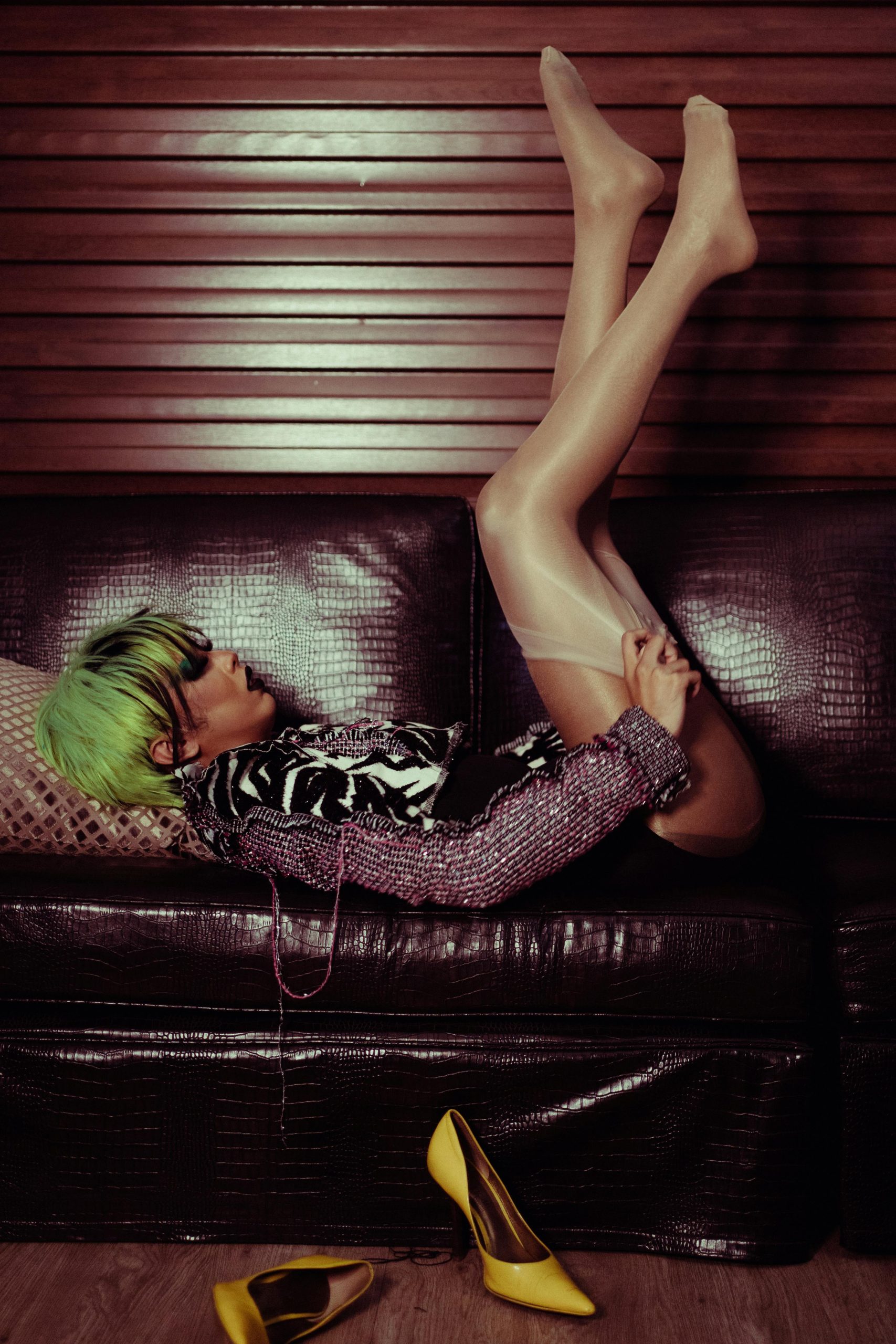



It sounds like your system is defaulting to the integrated Intel GPU instead of the dedicated NVIDIA GPU, which can cause the graphical glitches you’re experiencing. To resolve this, I recommend configuring your graphics settings to set the NVIDIA GPU as the automatic default for gaming and high-performance applications.
Here are some steps you can try: