Troubleshooting USB Connectivity Issues in Your Car: Why Your USB Drive Won’t Read After Adding Songs
USB drives have revolutionized how we store and transfer data, including music, making it easier than ever to enjoy our favorite tunes wherever we go. This convenience has extended to car audio systems, where many drivers opt to play music directly from a USB device. However, even the most reliable storage media can occasionally encounter issues. If you find yourself asking, “Why won’t my USB read every time I add songs to it?” you’re not alone. Let’s delve into this problem using the case of a Toshiba 8GB USB drive that had been working fine for three years.
Understanding USB Drive Formats
Before diving into the potential issues and solutions, it’s essential to understand the role of file system formats. Most USB drives come pre-formatted with FAT32, a file system that’s compatible with both Windows and macOS, and is also widely recognized by car audio systems. However, FAT32 has some limitations, such as a maximum file size of 4GB, which might create issues if you’re transferring large files.
Why FAT32 and Not Other File Systems?
FAT32 was developed in the 1970s and has become the default file system for most removable media due to its wide compatibility. Other file formats like NTFS and exFAT offer advantages such as the ability to handle larger files and more robust data handling capabilities. Despite this, they are often not supported by car stereos, especially older models, which can cause playback issues.
Common Issues Affecting USB Functionality
Corruption of the File System
File system corruption is one of the most common reasons why your USB drive might not function properly in your car. This can happen due to several reasons, including improper ejection of the USB drive from the computer or the car’s audio system, power surges, or malware infection. When file system errors occur, your drive might become unreadable or exhibit unpredictable behavior.
Physical Damage
Although USB drives are generally durable, they can suffer physical damage if mishandled or exposed to extreme conditions such as high temperatures, moisture, or physical stress. Such damage could easily go unnoticed, particularly in devices that have seen regular use over several years.
Software and Firmware Incompatibilities
Sometimes the problem is not within the USB drive itself but with the car’s audio system. Firmware in such systems may require updates to support new features or file types. If your car stereo is outdated, it might struggle to sync with updated software from PCs where the files were loaded.
Specific File Types and Metadata Issues
Music files come with metadata, an often overlooked potential culprit. Metadata includes additional details about the file, such as the artist, track name, and album art. In some cases, improperly formatted or corrupted metadata can prevent files from being read correctly. Furthermore, some car audio systems have limitations regarding the types of music files they can play (e.g., MP3, WAV, AAC) which may cause problems if a newly added file format is unsupported.
Capacity and Performance Degradation
Using an 8GB USB drive over several years without noticing performance degradation is unusual but possible primarily due to steady functionality over its intended usage range. However, over time, flash memory wears out, affecting the drive’s performance and dependability. Continual writing, rewriting, and deletion of files can reduce the storage capacity and speed of the USB drive, affecting its ability to read new files efficiently.
Troubleshooting Steps and Solutions
To overcome these challenges, here are several steps you can take to resolve issues related to reading USB drives in your car:
Step 1: Diagnosing and Repairing the File System
Start by reconnecting your USB drive to your computer. Use built-in tools such as the Windows Error Checking utility or Mac’s Disk Utility to scan and repair any file system issues. These tools can help fix corrupted sectors that prevent files from being correctly read.
Step 2: Back-Up and Reformat the USB Drive
If file system repair tools do not fix the issue, consider backing up the data on your USB drive and reformatting it. When reformatting, choose the FAT32 file system to maximize compatibility with your car’s audio system. Reformatting erases all existing data, so ensure you’ve safely backed up your music and other files first.
Step 3: Evaluate for Physical Damage
Inspect your USB drive for any obvious signs of physical damage. If none are evident, consider using another USB drive to see if it functions correctly. If the alternate drive works, the original drive might be worn out, and it may be time to replace it.
Step 4: Test File Compatibility
Check the types of files causing issues. Ensure all music files are in supported formats, such as MP3 or WAV. Convert any unsupported file types to an acceptable format using free online converters or music management software.
Step 5: Upgrade Firmware and Software
Consult your car’s manual or the manufacturer’s website to check for any available firmware updates to your car’s audio system. Applying these updates can potentially fix bugs and improve compatibility with newer file types and storage devices.
Step 6: Organize and Simplify Metadata
When adding new songs, verify that the metadata is accurately filled and consistent, avoiding overly lengthy or complex details. Use music management software to streamline metadata efficiently.
Step 7: Empty Capacity Nearing Limit
Avoid overfilling the USB drive. Maintaining a minimum amount of free space can enhance both performance and drive longevity, providing room for file management by your car’s audio system.
Step 8: Consider Storage Alternatives
Using cloud storage services or auxiliary connections for music playback is another alternative, though more modern cars are equipped for direct streaming.
Final Thoughts: Regular Maintenance and Usage Practices
To minimize future interruptions and challenges with USB connectivity, pay heed to regular maintenance and best practices:
-
Proper Ejection: Always safely eject your USB drive from any device, preventing unexpected data loss or corruption.
-
Limit Usage for Non-Audio Files: Avoid storing files not directly related to media playback on the drive used in your car. Remove unnecessary files periodically.
-
Upgrade When Necessary: USB technology is evolving in leaps and bounds – investing in a higher capacity or newer USB can dramatically improve performance and storage needs.
For the most seamless experience, staying informed and methodically addressing potential issues will ensure you enjoy your favorite music without disruption on every journey. Ultimately, your comfort and satisfaction rely on both the reliable operation of the media you use and the proactive care you invest in that technology.
Share this content:
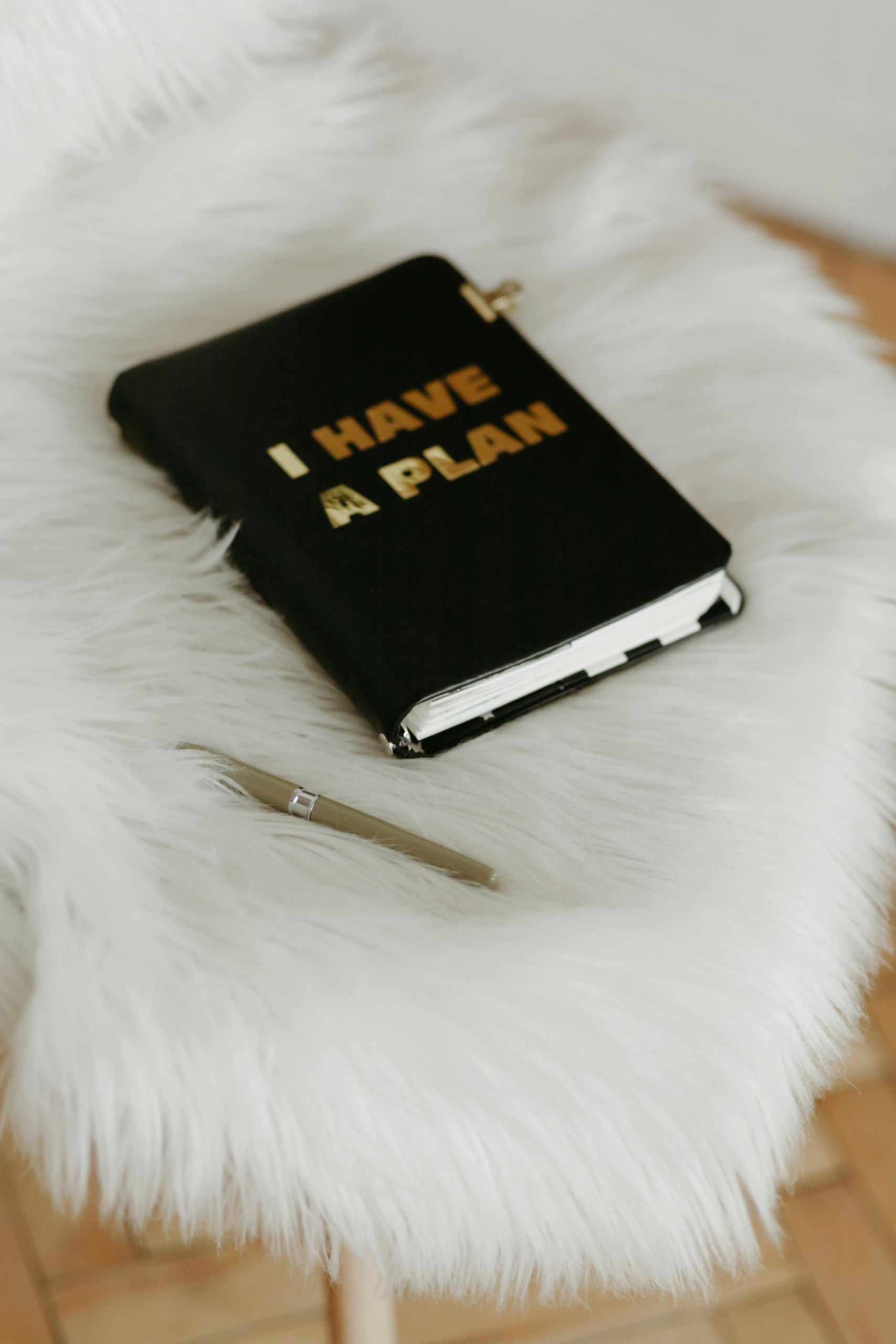



Response to Troubleshooting USB Connectivity Issues
Great article! You’ve outlined many key factors that can affect USB drive functionality, especially in car audio systems. Here are a few additional considerations and tips that may help further troubleshoot and resolve the issue of your USB not reading after adding songs:
Check File Naming Conventions
Ensure that the filenames of the added music files do not contain special characters or are overly long, as some car stereos have limitations regarding how they interpret file names. Stick to alphanumeric characters and keep naming simple.
USB Drive Limitations
While your Toshiba USB drive has worked well for years, flash memory can begin to degrade over time. If you’re experiencing consistent reading issues, it may be worth testing a different USB drive to confirm whether the problem lies with the device itself.
Use a Different USB Port
Some cars have multiple USB ports, which can vary in performance. If you have access to different ports, try connecting your USB drive to a different one, as physical port issues might also cause reading problems.
Avoid Power Interference
Consider that fluctuating power supply in the car or even a faulty adapter might contribute to reading issues. Ensuring your vehicle’s electrical system is healthy can help mitigate this issue.
Try a Different Audio
Thank you for sharing this detailed information. Based on your issue with the USB drive not reading consistently after adding new songs, here are a few additional suggestions that might help: