Troubleshooting Unusual Icons on Your PC: What Do They Mean?
Have you recently noticed some strange icons appearing on your computer? You’re not alone in this puzzling situation. Many users encounter random symbols such as “X” and checkmarks that can be both confusing and concerning. In this blog post, we’ll explore what these icons might signify and provide steps on how to resolve the issue.
Understanding the Icons
The appearance of unusual icons on your desktop or file explorer can often indicate various issues. For instance, an “X” may represent that a file is unrecognized or has been marked for deletion, while a checkmark might indicate files that are synchronized or successfully backed up.
Possible Causes
-
Sync Issues: If you’re using cloud storage solutions like OneDrive or Google Drive, these symbols may indicate sync status. An “X” could mean a file failed to sync, whereas a checkmark may show that the file is successfully synchronized.
-
File Status: It’s possible that the icons are associated with specific applications or recent updates that you may have installed, marking the files as problematic or confirming their status.
-
Malware or Software Glitches: In some cases, strange icons can also signify potential malware infection or software errors that need addressing.
How to Address the Issue
Step 1: Restart Your Computer
This simple action can sometimes resolve minor glitches that cause odd icons to appear.
Step 2: Check Sync Status
If the icons are linked to cloud services, log into your account and check the sync status of your files. Resolving sync issues directly from the service can help eliminate the icons.
Step 3: Run Antivirus Scans
Make sure to run a full system scan using reliable antivirus software to rule out the possibility of malware.
Step 4: Update Your Software
Ensure that your operating system and installed applications are up to date. Sometimes, manufacturers release updates that fix bugs, including issues like the appearance of unusual icons.
Step 5: Ask for Help
If you’re still bewildered, consider seeking assistance from tech forums or community boards where experienced users may offer insights specific to your situation.
In conclusion, while unexpected icons on your PC can be concerning, understanding their potential meanings and taking appropriate action can often resolve the issue. With this guide in hand, you can confidently tackle any unusual symbols that may appear on your desktop. Happy troubleshooting
Share this content:
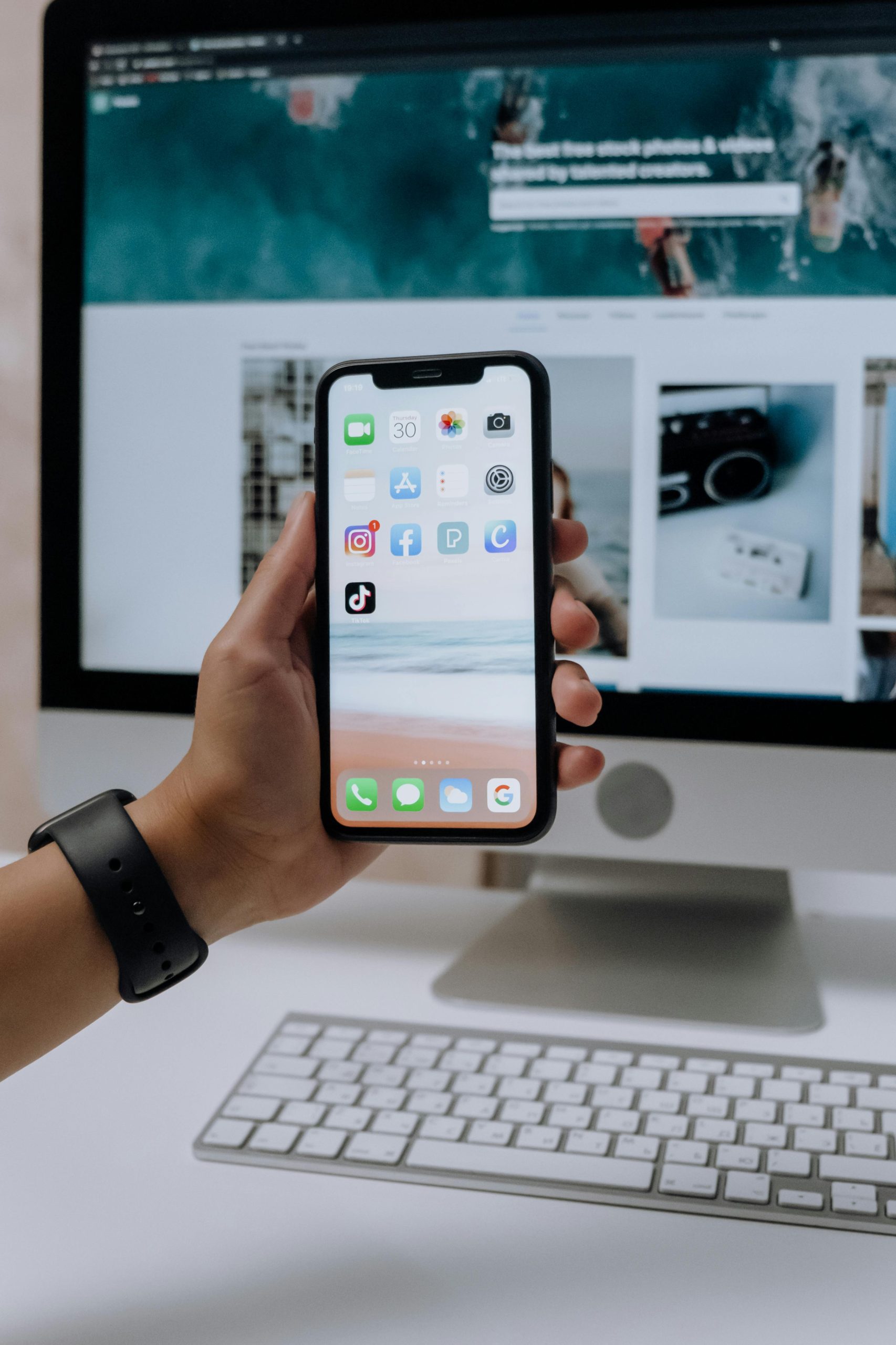



Thank you for reaching out with your concern about the unusual icons appearing on your PC. These icons often indicate various sync, file, or software-related statuses. Based on the details you’ve provided, here are some suggestions to help you troubleshoot and resolve the issue:
If these steps do not resolve the issue, please provide additional details such as the specific icons, their locations, and any recent