How Intel XTU May Have Messed Up My BIOS: A Deep Dive into Overclocking Challenges
Introduction
For tech enthusiasts and hardcore gamers alike, squeezing the maximum performance out of their hardware is a thrilling endeavor. Overclocking is one such pursuit that involves pushing the computer’s hardware—such as the CPU and RAM—beyond its factory settings. However, this endeavor isn’t without its pitfalls, as illustrated by the experience I recently had with my z690 EVGA Kingpin motherboard and Intel’s Extreme Tuning Utility (XTU). This blog post explores my journey with overclocking, the repercussions of using XTU, and how it affected my system’s BIOS settings.
Understanding Overclocking
Overclocking is the process of increasing the clock rate of a computer’s processor or components beyond its original specifications. This is done to gain more performance out of the existing hardware, essentially getting more bang for your buck. The benefits of overclocking include faster processing speeds, improved performance in demanding applications, and smoother gaming experiences. Common components targeted for overclocking include CPUs and RAM, which can be adjusted for higher frequencies and lower voltages to improve system speed and stability.
The Setup: Z690 EVGA Kingpin and Clean Undervolting
Before diving into the rabbit hole of Intel XTU, I meticulously configured my system for optimal performance. My setup included a z690 EVGA Kingpin motherboard renowned for its robust build and overclocking potential. I achieved a clean undervolt by manually adjusting BIOS settings, which involved lowering the voltage supplied to the CPU to reduce heat output and power consumption while maintaining system stability.
In addition to undervolting, I overclocked my RAM by pushing it beyond its XMP (Extreme Memory Profile) settings, allowing my system to process data faster without hiking power use. This careful balancing act enabled me to consistently achieve benchmark scores over 9,000—a testament to the stability and performance of my configurations.
Enter Intel’s XTU: A Double-Edged Sword
Intel’s XTU is a powerful utility designed to help users fine-tune system settings to maximize performance. It provides a range of features, including the ability to modify core multipliers, adjust processor and cache voltages, and tune memory timings—all from within Windows, without the need to enter the BIOS.
The Chaos Begins: Black Screens and Lower Benchmarks
Encouraged by my successful manual undervolting, I ventured into the realm of Intel XTU to explore additional overclocking potential. Initially, it seemed promising to tweak settings on the fly and compare performance gains. However, things took a turn for the worst. Immediately after using XTU, I began experiencing frequent black screens on boot—a telltale sign of system instability. Moreover, even when I managed a stable configuration via XTU, my benchmark scores plummeted, showcasing a significant drop in system performance despite using what should have been optimized settings.
Diagnosing the Issues
-
Bios Override and Conflicts: Upon analyzing the situation, I discerned that my BIOS had been inadvertently altered. The settings I had meticulously configured were conflicting with those applied through XTU. The result was a system that couldn’t retain the undervolt and overclocking settings upon reboot, reverting to default or unstable configurations.
-
Voltage Reset in Windows: Another perplexing issue involved the resetting of voltage settings as soon as Windows loaded, regardless of any BIOS or XTU adjustments. Disabling voltage protection settings had no effect, signaling a deeper malfunction initiated by XTU’s interaction with BIOS.
-
Limited Overclocking Potential: Despite all previous successes, my overclocking potential significantly dwindled. My CPU overclocking robot, which reliably pushed my system to 5.3 GHz, was now capped at 4.8 GHz. Similarly, my RAM, which comfortably exceeded its XMP settings, struggled to meet previous performance levels.
The Root Causes: Understanding XTU’s Impact
At its core, running XTU and making extensive modifications without fully understanding the underlying impacts can lead to BIOS corruption or misconfigurations. Here are some possible reasons for the issues:
-
Firmware Incompatibility: XTU could potentially update or modify firmware settings, leading to incompatibility or miscommunication between the BIOS and the operating system.
-
Residual Configurations: Even after uninstalling XTU, the settings applied could persist in a manner that conflicts with BIOS configurations, causing frequent resets or erratic behavior.
-
Voltage Safety Features: Many modern motherboards include fail-safe mechanisms to prevent hardware damage from incorrect settings. These safety features might reset voltages to prevent potential risks when discrepancies are detected in power requirements.
Solutions and Preventative Measures
Addressing these issues required a multifaceted approach, focusing on restoring system stability and reclaiming lost performance.
-
BIOS Reset: The first step involved resetting the BIOS to ensure all previous overclocking settings via XTU were stripped away. This was crucial for eliminating any residual configurations conflicting with manual settings.
-
Firmware Update: Updating the motherboard firmware helped address any potential compatibility issues arising from outdated Software features or bugs.
-
Careful Reconfiguration: Manually re-entering all undervolt and overclock settings allowed me to regain some stability. Yet, a lesson was learned: making changes incrementally, and benchmarking each modification, avoids unnecessary complications and maintains system performance.
-
Monitoring and Tools: Investing in hardware monitoring tools ensures that changes in voltage or clock speeds are tracked. Such tools can alert users to issues before they result in system instability or hardware damage.
Conclusion
The quest for increased performance through overclocking can be an exciting journey filled with potential pitfalls. My experience with Intel’s XTU on my z690 EVGA Kingpin motherboard highlights the importance of understanding the complexities involved in modifying BIOS settings, especially through third-party utilities. While Intel XTU offers user-friendly adjustments, it’s imperative to consider possible bios conflicts and ensure compatibility with existing configurations.
To all the fellow enthusiasts out there: approach overclocking with care, knowledge, and patience. The pursuit of maximal performance is as much about learning and adapting as it is about achieving higher benchmark scores. Remember, stability is paramount, and sometimes, less is more when navigating the delicate balance between power and performance.
Share this content:
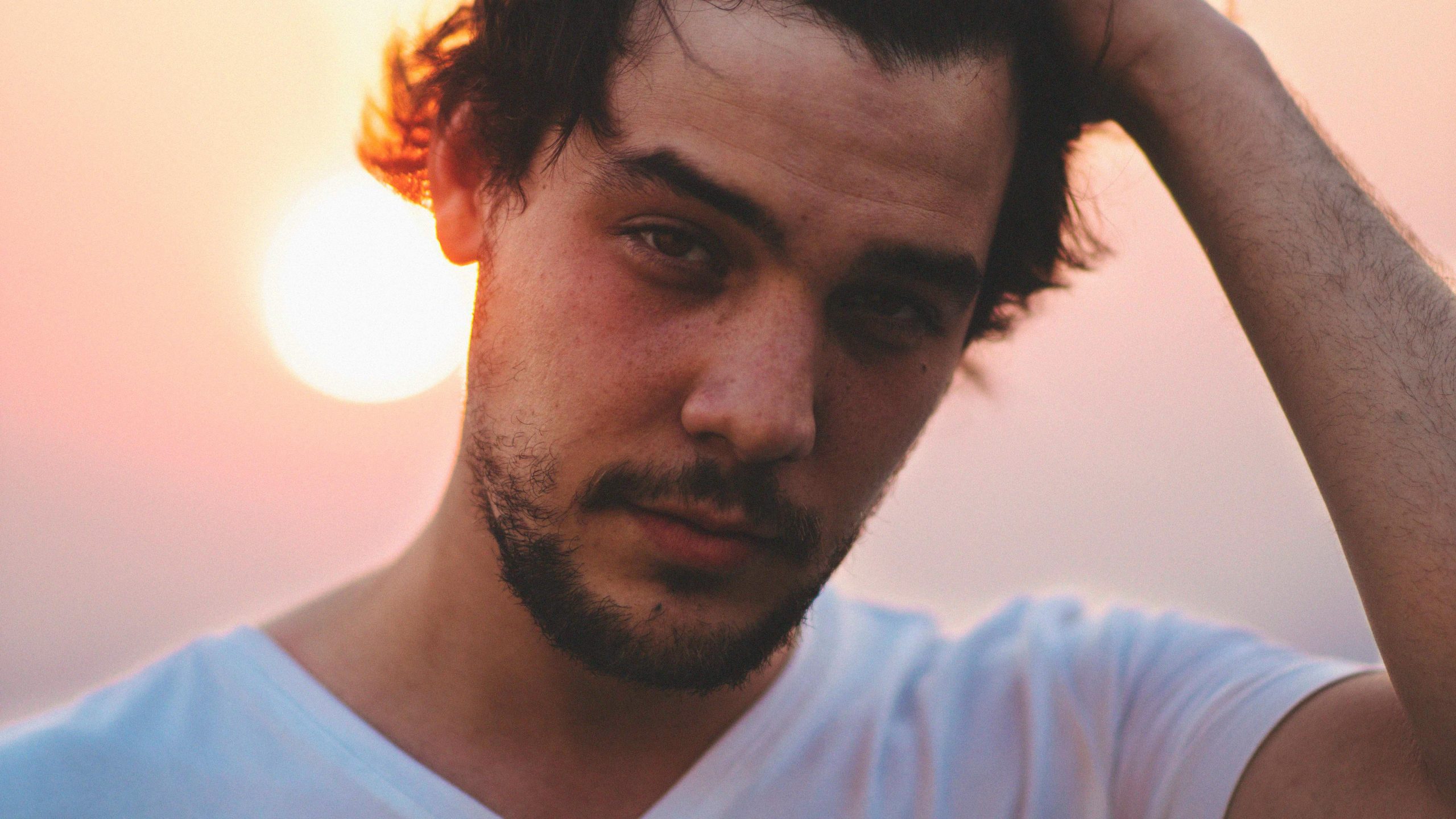



Response to “XTU messed up my bios somehow”
Thank you for sharing your experience with Intel’s XTU and the challenges it posed with your z690 EVGA Kingpin motherboard. Your detailed account serves as a valuable reminder of the risks associated with overclocking and the use of Software utilities. Here are some thoughts and suggestions drawn from your narrative and best practices in the community:
1. Thorough Backup Before Changes
Before diving into overclocking or using tools like XTU, it’s always a good idea to back up your BIOS settings. Most motherboards allow you to save or export your existing configuration, which can be invaluable if something goes wrong.
2. Incremental Changes
You rightly emphasized the importance of making changes gradually. When using XTU, consider altering one parameter at a time, followed by rigorous stability testing to understand how each adjustment impacts your system.
3. Utilize Reset Options
In addition to a BIOS reset, many motherboards feature a “Clear CMOS” jumper or button. This can be a quick way to revert to factory defaults and troubleshoot without navigating the BIOS interface.
4. Prefer Manual Settings Over Utilities
While XTU provides convenience, manual tuning often yields more stable results. After detecting instability through XTU, reverting to manual tweaks may