Troubleshooting GPT Protective Partition Issues on an SSD: A Guide
Are you facing challenges retrieving data from an old SSD? If so, you’re not alone. Many users encounter the perplexing “GPT Protective Partition” notification when attempting to access their data, particularly after experiencing hardware failures. In this article, we’ll examine a common scenario and offer some insights into how to navigate this issue effectively.
The Situation
Recently, I encountered a frustrating situation with my outdated laptop, which succumbed to a motherboard failure. Determined to salvage my valuable data from the SSD, I purchased a quality enclosure: the SABRENT USB 3.2 Type-C Tool-Free Enclosure for M.2 PCIe NVMe and SATA SSDs (EC-SNVE). Naturally, I expected this would be a straightforward process, allowing me to connect the SSD and retrieve my files with ease.
However, upon connecting the SSD, I was met with disappointment. The drive did not appear in File Explorer, and a quick check in Disk Management revealed the dreaded “GPT Protective Partition” status.

Possible Causes and Solutions
After extensive research and troubleshooting, I began considering various possibilities behind this obstacle. One potential factor that came to mind was whether the SSD had BitLocker encryption enabled. While my new laptop mentioned BitLocker capabilities, I found no indication of it being activated on my previous device.
In an attempt to retrieve my data, I turned to file recovery software like TestDisk. Unfortunately, this endeavor yielded minimal results, only managing to recover around 750 MB of boot data—a far cry from the comprehensive access I needed.
Seeking Assistance
At this stage, I’m reaching out to the community for any guidance. Could it indeed be an issue related to BitLocker encryption lurking unseen? Alternatively, would there be a way to utilize my old laptop, which is still operable, to access the SSD?
If you have encountered similar challenges or possess insights on how to navigate the “GPT Protective Partition” conundrum, your advice would be greatly appreciated. Hopefully, there’s a simple solution that I may have overlooked.
Thank you in advance for your help. Here’s to hoping I can resolve
Share this content:

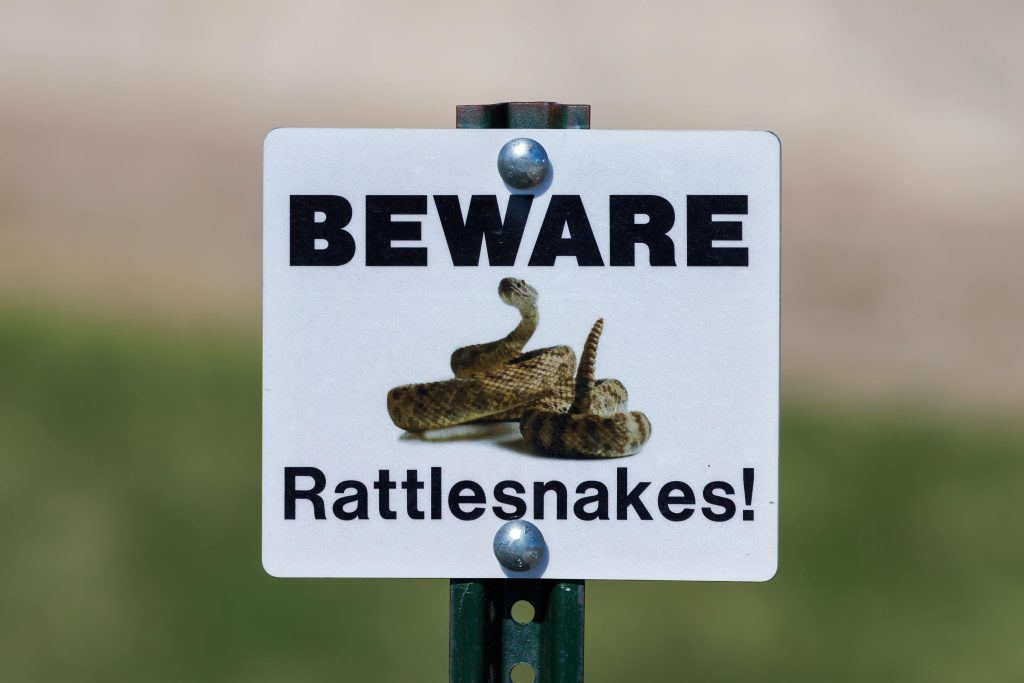

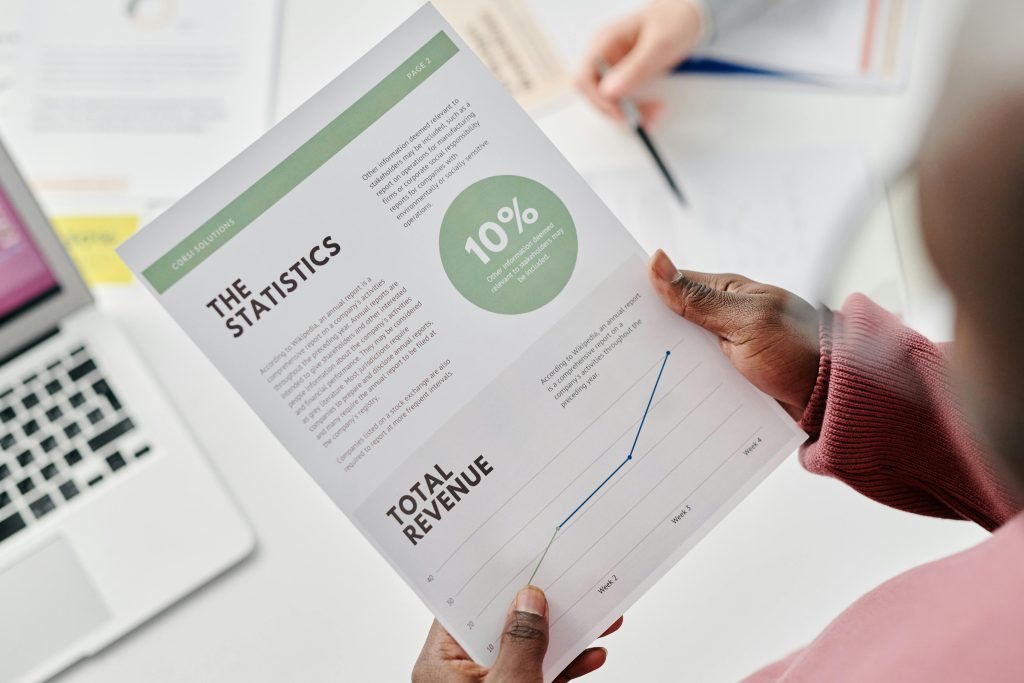
Hello,
Dealing with a “GPT Protective Partition” can be challenging, but there are several steps you can try to access your data: